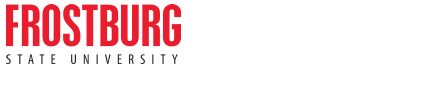Online Forms & Instructions
From this page, FSU employees may open several Accounts Payable forms in Microsoft Excel spreadsheets or Adobe Acrobat. Please always open these forms from this website to ensure you are using the most current version. Any questions should be directed to Accounts Payable at extension 4324 or 4325.
Advance Forms
- Advance Form (Salary or Petty Cash)
Food Service Approval Form
- Food Service Approval Form
*Note: Under State of Maryland policy University funds cannot be utilized to purchase food service for any social functions or activities such as holiday parties, retirement parties, birthday parties, showers, welcome or farewell parties, office parties, etc. It also does not allow food service for normal type staff meetings. The purchase of alcohol is not allowed under any circumstances. Any food service ordered that is considered unallowable under FSU, USM, or State of Maryland policy will be the personal liability of the individual and/or the department manager contracting for the services.
Food Service Exception Authorization Form
- Food Service Exception Form
*Note: All food served on University property should be provided by the University’s food service contractor (currently Elior). This form must be used to obtain pre-approval for not using the University’s food service contractor. Price is not a justification for an exception and exceptions are rarely granted. The most common exception would be in the rare case that the contractor is unable to provide the service.
Expense Reports
Create Expense Reports for Worker Job Aid
Expense Reports and Spend Authorizations for Non-Employees Job Aid
Spend Authorizations and Expense Reports FAQs Job Aid
How to Print Expense Reports in Workday
Expense Reports Helpful Hints and Reminders
Vendor Forms
- W-9 Request Form
This form is required to be completed and signed by all U.S. vendors before they are added to the University's vendor system. This is an IRS form used to verify a vendor's (including employees and individuals) Federal Tax ID or Social Security Number, and IRS reporting status. A purchase order can not be issued and a payment can not be made until we have this form.
In the case of a foreign vendor we must have the appropriate W-8 form completed and signed before they can be added to University's vendor system. The various W-8 forms and instructions may be obtained from the IRS.
Completed forms should be forwarded to Accounts Payable in Hitchins 109 or 110. Forms may also be faxed to 301.687.4494.
Prize and Award Form
- Prize and Award Form
This form is required to report all non-cash gifts, prizes, and awards for tax reporting and liability purposes.
*Note: Gifts are not allowed to be purchased under State policy.