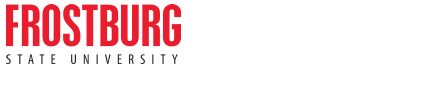Create a Reservation Request
1. If you already have an EMS Web App account, visit www.frostburg.edu/ems and then click the "Login to EMS Web App" button.
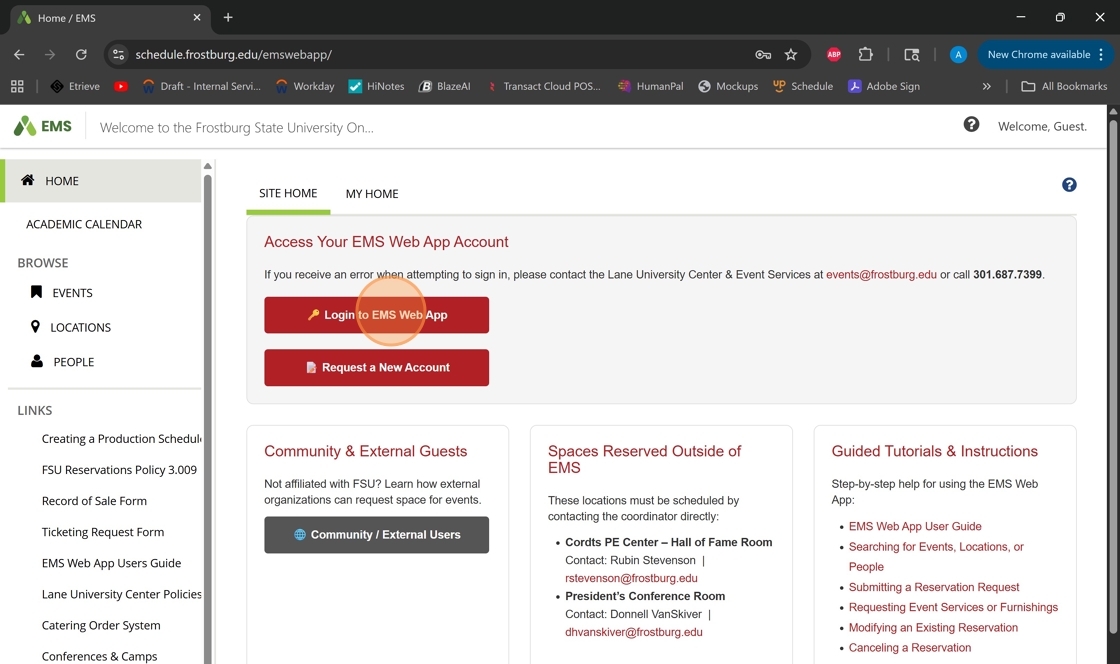
2. You will see a variety of Reservation Templates depending on if you are a Faculty/Staff or Recognized Student Organization. You'll see three types of templates:
- LUC Lobby Table (for requests for lobby tables in the Lane University Center)
- Room Request - LUC, MCC & Quads (for requests in the Lane University Center, Multicultural Center, and Outdoors Spaces/Quads)
- Room Request (for all other locations available via the EMS Web App)
Select the "book now" button on the process template that meets your needs.
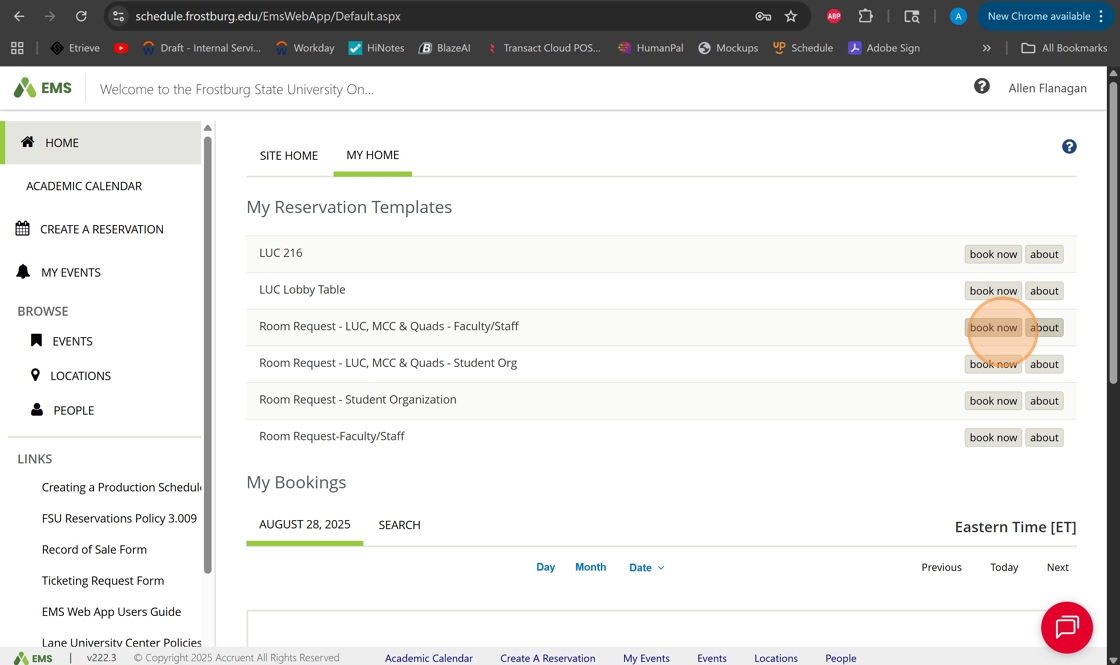
3. Choose your date in the date picker.
For LUC, MCC, and Quads, you can select dates that are no less than ten (10) days in advance.
For Room Request, you can select dates that are no less than seven (7) days in advance.
For LUC Lobby Tables, you can book up until 11:00am on the day of the reservation.
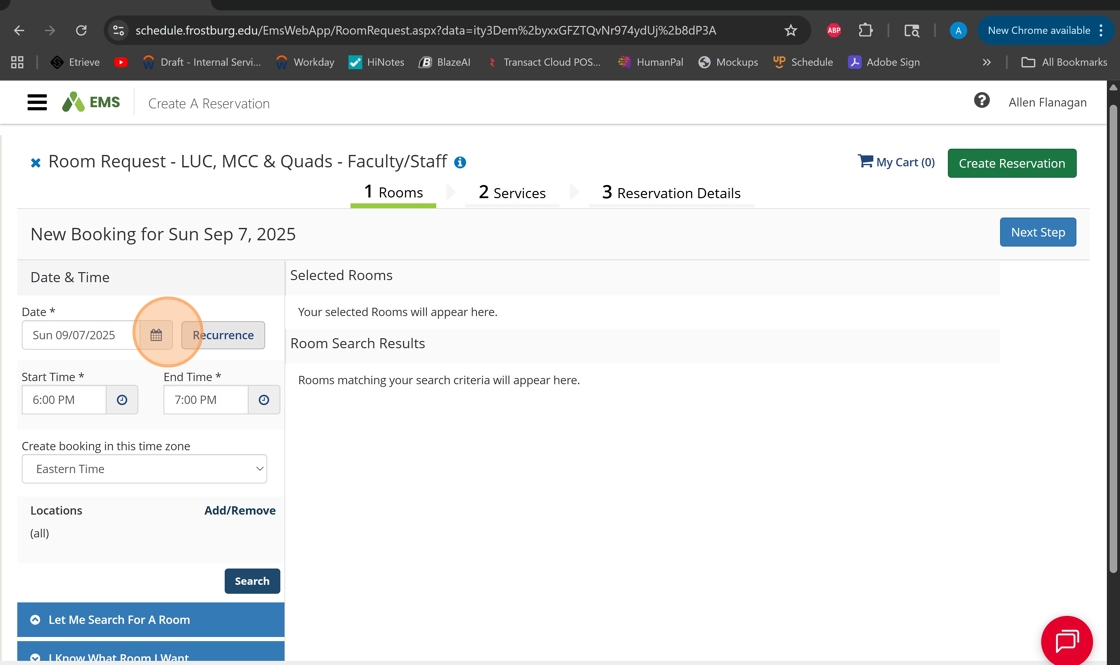
4. Enter your start time and end time for the actual meeting/event times. These times will be publicly displayed, so be sure to choose the ACTUAL meeting/event times.

5. Click "Let Me Search For A Room"

6. Enter the projected number of people in this field. It will determine what spaces can accommodate your request.

7. Click "Add/Remove SetupTypes"

8. Select your desired setup type. This will determine what spaces can accommodate your request.
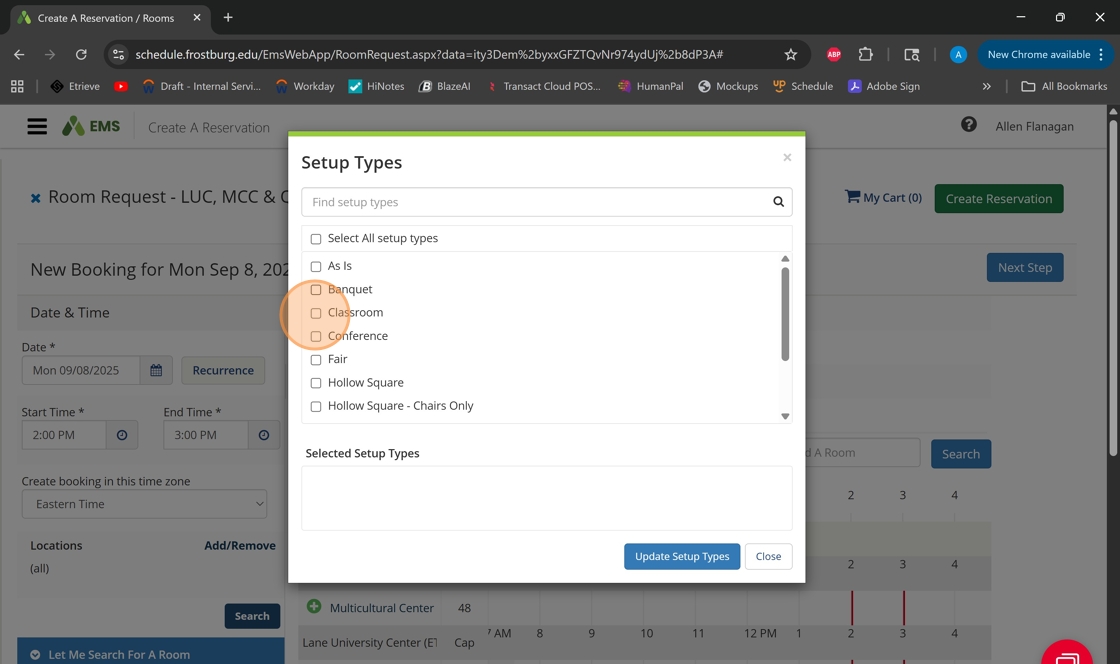
9. Then, click "Update Setup Types."

10. A list of rooms that are available which match the information you have entered will appear. Click the green "+" symbol next to a room to select that room.

11. Then, confirm your number of attendees and select your setup type.

12. Then, click "Add Room."

13. Then click "Next Step"
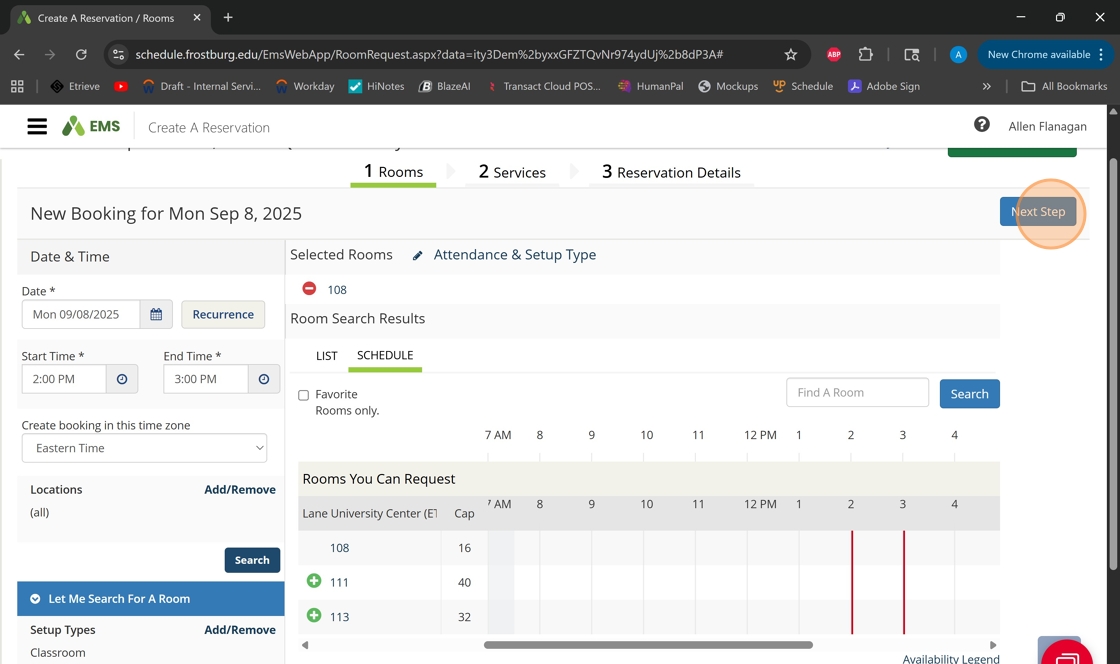
14. Select any needed items for your meeting/event.
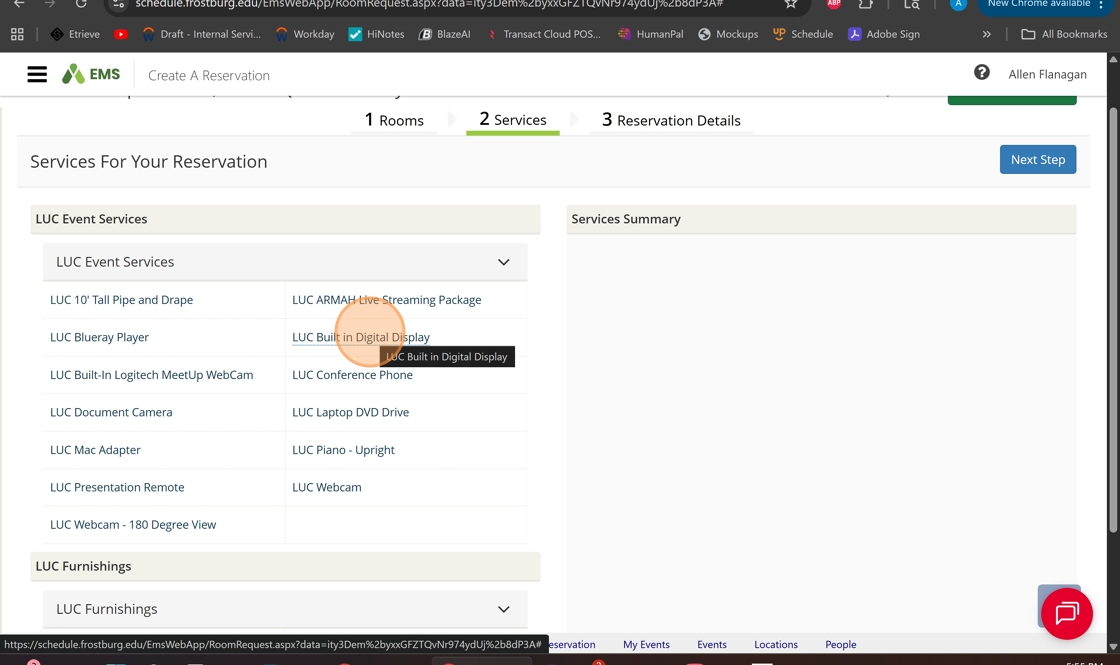
15. Adjust the quantity and add any special instructions, if applicable, then click "OK."

16. Then, click "Next Step."

17. On the Reservation Details Page, enter the required information in the fields provided.

18. If you are associated with multiple departments or RSOs, be sure you select the correct Client in the drop down list provided.

19. Click "1st Contact" and select the name of the person for whom this booking is being requested. If there are no contacts, or if the name isn't present, choose "(temporary contact)"

20. For temporary contacts, enter their name, phone number, and email address.
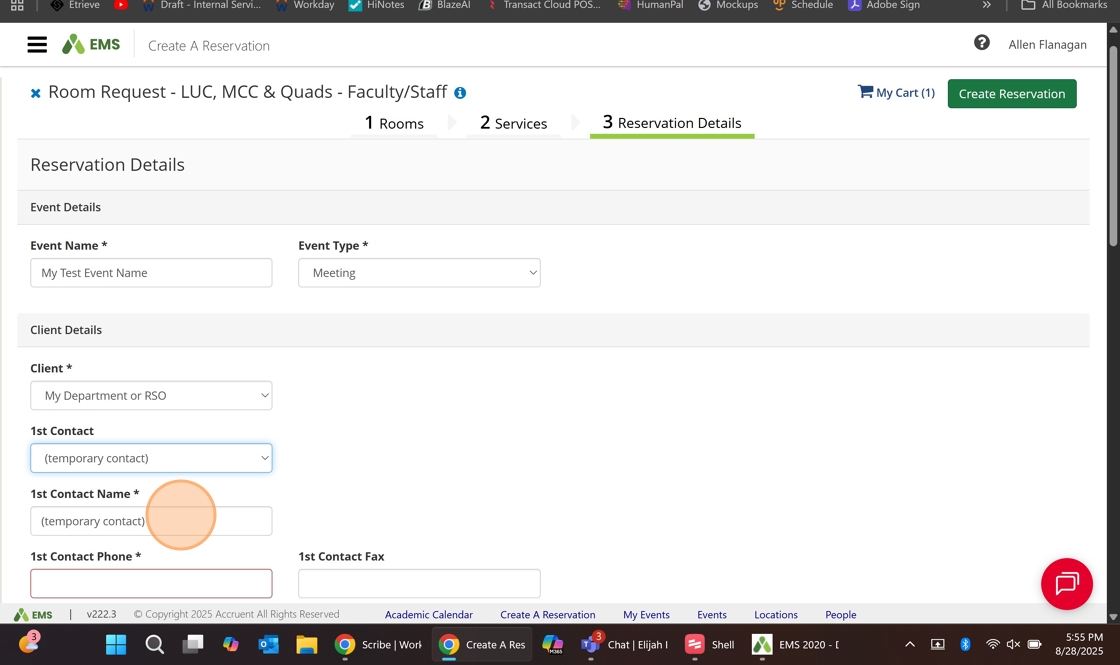
21. Proceed through the questions on this page and respond to each.
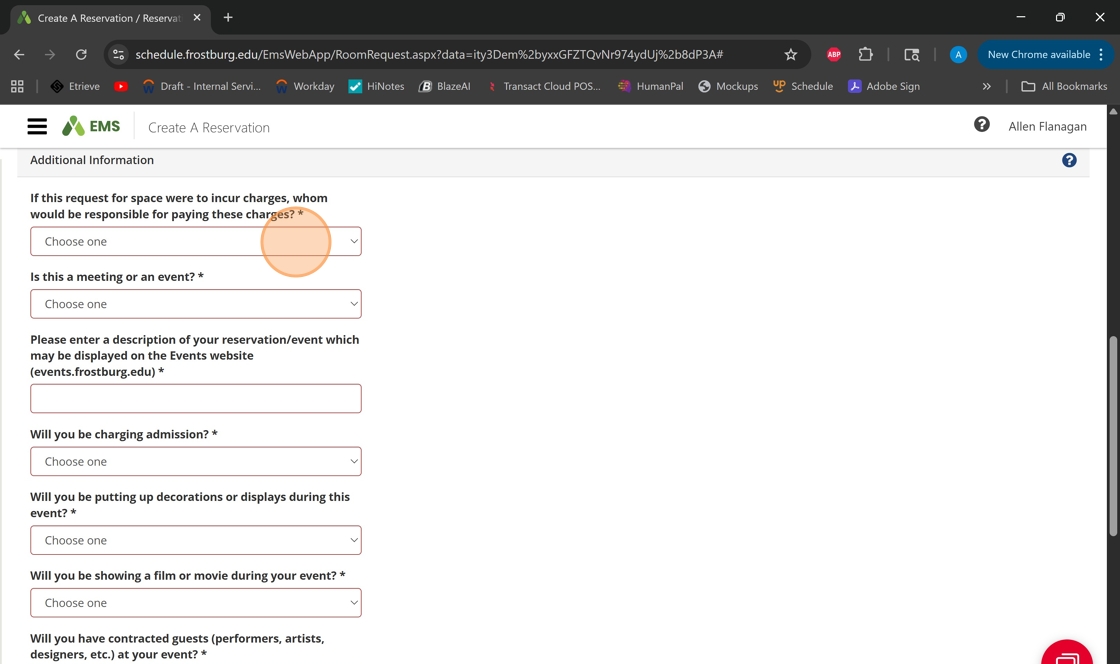
22. In the future, our hope is for the description you enter here to feed into the events.frostburg.edu website, so please provide a detailed description.

23. Review and agree to the "Terms and Conditions" by clicking the check box.

24. Then, click "Create Reservation" to submit your reservation request.

25. If it was successful, you'll see a message indicating your request has been received.
Once your request is processed, you'll receive a confirmation message via email from events@frostburg.edu.