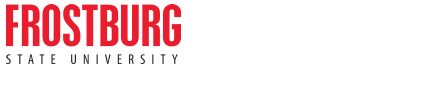Modifying a Reservation

2. Click "My Events"

3. Click Reservations, or use the calendar to browse to the booking you wish to change.

4. Click on the name of the booking you are editing.

5. Click the pencil icon in the "Edit" column.

6. Use the calendar to change the date, if needed, or use the time selectors to edit the time.

7. Once you have made the needed changes, click "Update booking"

8. Click here

9. If the requested changes were successfully submitted, you'll see "Booking updated" appear.