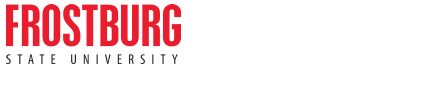Instructional Support
The Department of Instructional Design and Technology offers numerous services, support options, and resources for faculty, staff, and students. Explore the sections below to learn more.
- Teaching Online Certification
The Teaching Online Certification Program prepares faculty to design and teach a fully online course. Faculty participate in the online cohort as a student and will be guided through the course content by a qualified instructional designer. TOC provides a solid foundation for every online course and is a professional development requirement to teach online at FSU.
TOC Core Objectives
- Become familiar with FSU's policies and procedures for online learning.
- Become familiar with FSU's Learning Management System (Canvas) and related tools.
- Experience the online course from the student's perspective.
- Assess your new role as an online course instructor.
- Recognize and identify essential elements of a course that meet quality standards.
- Develop strategies to ensure effective interactions in an online environment.
- Meet professional development requirements to teach online at FSU
(Note: Department chair approval must be received to offer and teach an online course.)
- Best Practices
- General Tips
Learn general tips about how to interact with students both on campus and online. - Cheating
Learn about best practices to prevent academic dishonesty on homework and exams. - Plagiarism
Learn about how to prevent, detect, and confirm plagiarism.
General Tips
Online and On Campus
- Frequent contact between faculty and students, whether in person or online through Canvas, helps motivate students and shows them that you care about their education.
- Group projects enhance students learning and experience by showing them different perspectives, forcing them to be involved in their learning, and teaching them how to work in a group environment.
- Set high but realistic expectations. The more you expect of the students the harder they will work but it is important not to set them up for failure.
- Dogfooding is a software engineering term that refers to developers using their own software. This can apply to teachers as well for doing their own assignments as a way to accurately measure the difficulty and to adjust accordingly. For more information visit: Cult of Pedagogy.
- Create an outline and stick to it as much as possible. Refer back to it as a guidepost to help students understand the big picture and how the current discussion topic ties into the whole lesson.
- Visual aids such as graphs and models help students understand the material more clearly. Creating these in real time rather than having them already made lets you pace your lecture and the students benefit from seeing the process behind making them.
Campus
- Actively involving your students with the lesson helps information retention. Answering questions, discussing within a group, and relating lessons to real world problems all help students get a better understanding of the subject.
- Taking notes vastly increase information retention and allows for students to have reference material. Encourage students that are not taking notes to try it and see if it improves their grade.
Online
- Communication can make or break an online class. Even more so than in an on campus class the instructor needs to establish lines of communication with the students early and use them often. Whether it be email, Canvas announcements, or discussion boards the instructor needs to be available to answer questions for students in a timely manner.
- Well-structured classes greatly benefit students who are used to more organization that is found in an on campus class. Syllabuses, rubrics, timely feedback, and modularized lessons are a great way to add structure to a course and its assignments.
- Feel free to recommend online resources to students by providing links on Canvas. A lot of free content is available on the web if you know where to look!
- Contact students who have not participated in group discussions or have not accessed assignments to see if they need assistance.
- Reduce your workload and give students a chance to interact with each other and possibly learn new things by allowing them to assess each other’s assignments.
- Course evaluations at the end of the class offer a lot of information from the students on how to further improve your course for future students.
- Deadlines are important for students in an online class. It is easy for students to put off assignments or forget when they are not constantly exposed to the material like they would be in an on campus class. This is especially true for assignments and projects that are not due until the end of the class.
- For larger projects it can be helpful to split it into multiple smaller assignments to ensure students stay on pace.
Cheating
General
- Use the syllabus and class time to remind students of what academic dishonesty is including cheating, plagiarism, and the consequences of both. Making sure students understand how cheating will be punished will help prevent students from being tempted to cheat on both homework and exams.
Exams
- Use multiple versions of a test that keeps the content the same, so it is fair to all students, but changes the ordering which it is presented to the students. This ensures neighbors will not be able to cheat by using their neighbor’s answers.
- These versions can be rotated each semester to prevent previous students sharing test questions and answers to students currently in the class.
- Change the seating order and leave empty spaces between students if you are able to minimize friends from sharing answers.
- For larger sized classes where it is difficult to watch the whole classroom, you can use additional proctors to help monitor students as they take their exams.
- For exams that will be taken at different times, mixed classroom and online courses for example, the feedback should be limited to students. This prevents students who take the exam at an earlier time from assisting their classmates with correct answers.
- Offering the exam at only one time can prevent this.
- For online exams, a timer should be set for when the test needs to be completed. Canvas has this functionality built in and should be used to prevent unprepared students from relying heavily on notes and books.
- For online exams, teachers may use Respondus LockDown Browser to ensure students cannot use their computer to cheat.
Homework
- Making the weight of homework on the overall grade relatively small compared to quizzes, exams, and projects will encourage students to focus on learning the material rather than cheating to ensure they get all of the available points.
- A possible solution is to shift the balance of work from homework to in-class quizzes.
- Grading leniently on correctness and more heavily on effort, if applicable, would encourage students to try their best rather than cheat.
- Make sure students are aware of what level of collaboration you will allow for each assignment type.
- Using group assignments will have students keep each other accountable and academically honest to ensure the highest grade.
- Canvas provides Turnitin which can be used to detect plagiarism.
Plagiarism
Detection
- Look for inconsistencies throughout the paper. This could be changes in:
- Writing styles
- Citation styles
- Fonts
- Outdated references, particularly if the paper only contains outdated references, or information could be an indicator of plagiarizing an older paper. For example, referring to something as a current event that is no longer current is an easy tell.
- Peculiar phrasing and grammar mistakes may be due to a poorly translated paper that was plagiarized.
Confirmation
- One of the most common ways a paper will be plagiarized is from a student using a search engine to find relevant papers and to copy those. Use a search engine, such as Google, if you are suspicious of plagiarizing to see if a paper similar to the student's paper already exists.
- Canvas provides Turnitin which can be used to detect plagiarism.
Prevention
- Not all plagiarism is intentional. One of the best ways to prevent it is to make sure that students are aware of what it is and why it is important not to do it.
- A great opportunity for this is to include information in the syllabus and cover it at the beginning of the semester.
- Improper citations are the cause for a lot of plagiarism at the university level. Making students aware of how to cite properly can fix a lot of these errors. Many resources exist online so class time doesn’t need to be used to explain this to students who need it.
- Make students aware of the fact that you can detect plagiarism. This will discourage students from willingly plagiarizing.
- General Tips
- Training Workshops
Register online for Training & Workshops
- Equipment Loan Program
University faculty, staff, and students may borrow a variety of equipment from the IT Help Desk in Gira Center Room 123 on a short-term basis. Equipment is available on a first come, first served basis and a valid FSU ID is required. Note that by borrowing any equipment from the FSU IT Help Desk, you agree to comply with the terms of our Borrowing Agreement. Feel free to submit a Web Help Desk ticket or you can stop by Gira Center 123 or call us at 301.687.7777.
Equipment available for loan:
- Laptops
- Monitors
- iPads
- Projectors & Screens
- Laptop Chargers
- Turning Point Clickers
- Laser Pointers/Presenters
- Cameras
- Tripods
- HDMI/VGA Cables and Misc. Adapters
- Headphones
- Webcams
- Keyboards & Mice
- External DVD drives
- Misc. Other Equipment
FSU OIT Equipment Loan Borrow Agreement
Effective August 9, 2016
By borrowing equipment (including, but not limited to, laptops, iPads, cameras, headphones, projectors, chargers, and other accessories) from the Frostburg State University Office of Information Technology, I agree to be bound by the terms of this Equipment Loan Borrower Agreement. I agree that:
- I may only borrow equipment if I am a current faculty, staff, or student at the Frostburg State University (FSU) with a valid University ID card.
- I am responsible for the equipment at all times, until it is returned to a FSU IT Help Desk staff member at the service desk where I checked it out. I will not leave equipment unattended, loan it to or leave it in the care of anyone else. When returning equipment, I will hand it to a FSU staff member and wait while they fulfill their obligations to inventory components, test equipment operations, and provide a return receipt upon request.
- I will immediately report any loss or damage of the equipment and/or its accessories to a Help Desk staff member at the service desk where I checked it out.
- I will claim any responsibility for damage to, loss, or theft of the equipment and/or its accessories while it is checked out to me, up to the maximum replacement cost and processing fees.
- I will abide by the Frostburg State University Code of Student Conduct, Guidelines for Acceptable use of Computing Resources, and all other applicable Frostburg State University policies. Equipment may not be used for illegal activities including but not limited to: disruption of other users/services/equipment; harassment; distribution of unsolicited advertising, propaganda or computer viruses; and attempts to make unauthorized entries into other computers. I will not tamper with equipment hardware or software. I will not attempt to load or copy software to the equipment. The FSU IT Help Desk is not responsible for any files left on the equipment, or for loss of, or damage to, files during the loan period. All files will be erased when the equipment is returned.
- Multimedia
We offer a variety of Multi-media services to FSU faculty and staff from the planning stage to the finished product. Services include:
- Advice on equipment, software and techniques for multimedia presentations.
- Media conversion of audio/video for web-based presentations.
- *Video and audio digitization of analog formats and multimedia file conversion of DVD, Mini-DV, VHS (limited number of tapes by project), Cassette, and other.
- Assistance in preparing images to send for publishing in academic journals, etc.
- Digital Design for PowerPoint, Digital Signage, Video Graphics, and other formats.
- Documents prepared for the web.
*In using our services faculty and teaching staff take responsibility for adhering to fair use rules and laws.
Please use the Web Help Desk to request services and choose Request Type, Multimedia.
For information regarding fair use please refer to the Faculty Handbook and the following policies:
- Orientation Resources
We've complied a repository of required information and resources you need to provide in your course materials. If you find we've left something off this page, please alert us by emailing idt@frostburg.edu.
Accessibility and Privacy Policies
Accessibility Statements
- Adobe (includes Adobe Reader for PDF's)
- Webex
- Canvas
- Doodle - Accessibility statement does not exist
- Google (includes YouTube)
- Interfolio
- Jones and Bartlett
- Microsoft Office 365
- McGraw Hill
- Pearson
- Shadow Health
- Taskstream
- Turnitin
- Weebly - Accessibility statement does not exist
- Canvas Studio
Privacy Statements
- Adobe
- Webex
- Canvas
- Doodle
- Google (includes YouTube)
- Interfolio
- Jones and Bartlett
- McGraw Hill Connect
- Microsoft Office 365
- Pearson
- Shadow Health
- Taskstream
- Turnitin
- Weebly
- Canvas Studio (Owned by Instructure)
Academic Support Services
- Academic Success Network
Information about a collection of programs and services to help students succeed and graduate. - Center for Academic Advising and Retention (CAAR)
Assists students with defining, planning, and achieving their educational goals. Provides support for at-risk students or those with unique academic requirements. - Library Resources
Information about the library's services and access to the library catalog, research port, and "Ask a Librarian" service. - Accessibility and Learning Office
Information about student and educational services, including Tutoring, Placement Testing, Study Help, Placement Charts, Sample Tests, and general Student Support Services. - Study Help and Strategies
Information about Stress management, Time management, Note-taking skills, Reading techniques, and Test strategies. - Tutoring Center
Information about free tutoring services available to FSU students.
Accessibility Support Services
- Student Accessibility Services
Information about services and accommodations for students with disabilities and special needs, including office contact information, who is eligible for disability services, and how to request disability services.
Student Support Services
- Center for Academic Advising and Retention
Advising to help students define, plan, and achieve their educational goals while focusing on their unique strengths and talents. - Career and Professional Development Center
Information, resources, and services to help students create pathways to career success. - Computer Lab Hours
FSU computer lab hours and information about the 24x7 lab located in Gira Center 133. - Student Counseling Center
Counseling and developmental services offered for free to FSU students. - Financial Aid
Information on loans and federal, state, FSU, and outside aid programs. - Registrar's Office
Services to help you manage your academic record, course prerequisites, schedule of classes, class registration, and withdrawals. - Student Activities and Greek Life
Information on major programs & events, student organizations, and Greek life. - Student Support Services
Support for low-income, first-generation, and disabled students including planning and coordination of services and programs to help students develop the academic, interpersonal, and social skills needed to succeed.
Technical Support Services
- Canvas FAQs
General frequently asked questions about Canvas use. - Canvas Tutorials
Guides for common activities you will perform in Canvas. - Computer Lab Hours
FSU computer lab hours and information about the 24x7 lab located in Gira Center 133. - Help Desk
Information about the FSU Help Desk, hours of operation, contact information, submitting a request for help, password management, and more. - Minimum System Requirements Check
Check your browser's compatibility and computer specifications for use with Canvas.