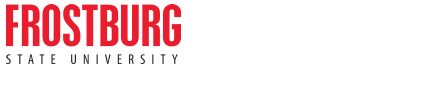General Information
How to report an incident
For the quickest response to any ongoing computer security incidents, please call the FSU IT Help Desk (x7777, off-campus 301.687.7777) and provide details and contact information.
Protect Your Password
Frostburg State University will NEVER ask you to provide personal information or a password via email and you should be immediately suspicious of any email that asks you for such information. This type of email attack is known as phishing.
If you mistakenly responded to a fraudulent email, you must immediately change your email password. This can be done anytime online using our Password Management tools or by contacting the FSU IT Help Desk.
In the future, if you receive an email that you think is ‘phishing’ for personal information and states that it is from Frostburg State University, please forward the email as an attachment to helpdesk@frostburg.edu.
Security Tips
Tip of The Day
SANS.org Security Awareness Tip of The Day
Create Strong Passwords
The strength of a password depends on the different types of characters that you use, the overall length of the password, and whether the password can be found in a dictionary. Learn more about Password Management at FSU. Check the strength of your password using the Kaspersky secure password checker.
Backup Important Information
Be sure to backup important information to help ensure that you don't lose your files and data. The easiest way to do this is to store your personal or university-related information on Microsoft OneDrive storage. The beauty of OneDrive is that it is accessible from anywhere you have an Internet connection. You can access it from a Mac or Windows computer. You can even access it on your SmartPhone with the OneDrive Business App. Currently maximum space is 1 TB per person, but Microsoft is working on making it unlimited. This drive space is available to you as long as you are a Frostburg State University Faculty, Staff, or Student! Visit the Office 365 page or the Network Storage page for more details.
Lock Your Computer
When stepping away from your computer (break, lunch, restroom, etc.), lock your computer. In most cases you can simply hit the Ctrl+Alt+Del keys, followed by hitting ENTER. This action will lock your computer and require you to type in your password when you return.
Keep your Computer Updated
We strongly recommend that you update your operating system on a regular basis with the latest security patches, updates, and drivers. This will ensure that your computer is up-to-date and will help keep your computer free from viruses and other security threats.
Public or Shared Computer Safety
Most of us will occasionally have to use a public or shared computer for one reason or another. Whatever your reasons, using public computers will always carry an inherent risk of exposing your personal data. Here are some things you can do to protect yourself and lessen that risk.
- Delete your Browsing History
- Don’t save files locally
- Don’t save passwords
- Don’t do online banking or enter credit card information
- Delete temporary files
- Remember to log out
- Pay attention to your surroundings and use common sense
Keep Personal Information Safe
Whether on a FSU workstation or on a personally owned computer or device, it is important to protect your personal information from those who’d like nothing better than to steal your identity and cause you harm. Here are a few simple ways to help you protect your personal information.
- Use passcodes for your devices. If you were to lose your smartphone, would the person who found it be able to access the information on it? That’s a scary scenario. Losing your smartphone is one thing, but giving the finder access to everything from your email and social media accounts to all the personal information you may have stored on the device could play havoc with your life. Make sure to use a passcode to help keep your apps, accounts, and personal information protected. Do the same for your laptops and even desktop computers.
- Create strong and unique passwords for your online accounts. If you have an online account with a company that suffered a data breach, ideally, that one account is your only concern. But if you use the same login credentials on other accounts, then that single breach incident could give hackers access to your other accounts, as well. That’s why it makes sense to use a unique password for each of your online accounts. If you have way too many sets of online credentials to commit to memory, consider using a password manager to keep track of those many, unique passwords.
- Be wary of unsecured public Wi-Fi. You get what you pay for, right? Free public Wi-Fi in a restaurant, store, or airport is convenient, but in terms of security, most free public Wi-Fi networks don’t offer much. That means, with the right tools, anyone else on the same Wi-Fi network could be “eavesdropping” on your online activity. Given that, would you want to log in to your bank account or enter a credit card number while on public Wi-Fi? The answer is, no! Save transactions for when you’re on a secure network. If you must log in or transact online on public Wi-Fi, use a VPN (virtual private network), which encrypts your activity so that others on the same network can’t easily see what you’re doing.
- Close unused accounts. Think about all of the online accounts you’ve opened over time. Now, consider which ones are still open, but that you never use. If there’s a breach involving one of those entities, hackers may have access to whatever personal information is tied to that account. An old email account, for instance, could be holding any number of past bank statements and healthcare forms—and those documents may be filled with personal data that could lead to identity theft. Invest some time in identifying unused online accounts and, then, shutting them down. The less personal information you have stored online, the better.
Limit Social Network Information
Protect your reputation on social networks. Remember, what you post online stays online, often forever! Think twice before posting pictures you wouldn’t want your parents or future employers to see. Keep personal info personal- be cautious about how much personal information you provide on social networking sites. The more information you post, the easier it may be for a hacker or someone else to use that information to steal your identity, access your data or commit other crimes such as stalking. If someone is harassing or threatening you, remove them from your friends list, block them and report them to the site administrator.
Cloud Computing
Here are 5 tips for cloud storage security for your day to day use
- Have a unique password. The password that you choose should be strong and you must never use the same password for any other account.
- Never share your password. Whether you intend to share a single file or you want to share a bunch of folders, always share that via recommended sharing methods and never share your password with anyone.
- Choose a host wisely. Use a reputable cloud services provider such as Microsoft, Google, or Amazon so you know that your data is secure.
- Encrypt your data. If you have files such as your birthday pictures or a to do list, then you have no reason to worry about encrypting that data. But if you are storing any sensitive information such as social security or credit card numbers, then it is a wise idea to encrypt the data before uploading that on the cloud. This encryption will increase your security, and if someone gets access to it, then that data would be non-accessible to them.
- In addition to the above-mentioned security tips, it is also a wise idea that you understand the rules and policies of cloud storage providers. If possible, you should also choose two-step verification methods to increase the security of your sensitive information from unwanted people.