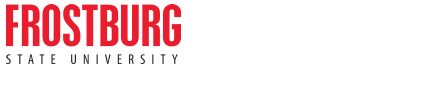Systems, Software & Discounts
Systems
Canvas
We use a powerful Learning Management System (LMS), Canvas, as the foundation for online and traditional learning. Canvas gives users access to such features as course materials, announcements, assignments, tests, and the ability to collaborate online through discussion boards, blogs, and wikis.
Canvas Learning Management System
PAWS
PAWS is an Information System that provides access to important faculty and student services. Faculty can view their teaching schedule, class roster, access student information, post mid-term and final grades, etc. A student can request transcripts, lookup grades, register for classes, pay bills, and more.
You will use your FSU username and password to log into PAWS. (If needed, use the Password and Account Management tools to find your username or reset your password.)
- PAWS Instructions and Resources
- PAWS Frequently Asked Questions
My User ID doesn't work. What's going on?
Your User ID is case-sensitive. Turn off the caps-lock key if it is on. Try entering the User ID exactly as it was provided to you. Be certain you are entering the proper numerals (zero rather than an 'O'). If that doesn't help, please contact the FSU IT Help Desk.
What is the criteria for setting up complex/strong passwords?
See the Format for Complex Passwords area in Usernames and Passwords for complete information.
Why is PAWS so slow?
If your computer seems slower than usual when using PAWS, clearing your internet cache may help it perform better. To do this,
- Go to Windows Start Menu.
- Select Settings > Control Panel > Internet Options.
- On the General tab, simply click on the Delete Cookies and Delete Files buttons.
- Check off the box to delete all offline content.
- Click OK and exit the window.
Will PAWS work with a Mac?
Yes. The PAWS software vendor, PeopleSoft, certifies that their software will run on a Mac.
Software Downloads
Visit the Software Downloads page to download available software. Login Required.
Currently Available:
- Read & Write Gold
Discounts
Faculty, staff and students can receive discounts on computers and software through negotiated deals from the Office of Information Technology.
* The University System of Maryland has taken leadership in putting together the Maryland Education Enterprise Consortium (MEEC). FSU is a member of MEEC and receives competitive pricing and discounts on hardware and software. Faculty and Staff who would like to receive a quote to purchase hardware or software not found in the Webstore should contact the Help Desk at 301.687.7777.
Discount Software
Through various arrangements Frostburg State University is able to offer discounted pricing on some of the most popular software used by students, faculty and staff. This includes software from Microsoft, Adobe, IBM and various other vendors.
This information is subject to change without notice. Please contact FSU's Office of Information Technology at 301.687.7090 for the latest information.
Discount Computer Purchases
Several of today's leading computer manufacturers offer top-quality computers at discounted costs for university students and employees. Make a selection below to visit the participating manufacturer web site where you can shop for a system that is right for you.
Please contact FSU's IT Help Desk at 301.687.7777 with questions or for more information.
Guidelines for Purchasing a New Computer
- Purchase a computer capable of meeting your computing needs for at least 4 years.
- Only consider name brand computers (HP, Dell, IBM/Lenovo, Apple, etc.)
- Only purchase a system with a warranty (3 years if affordable). Systems with a three year warranty are considered business class machines and are manufactured to higher specifications. Additionally, these companies have authorized support representatives in the area.
- If money is an issue, sacrifice a little processor speed for more memory. Additional RAM will boost a computer's performance and won't break the bank.
- Insist on a good video card with dedicated video RAM. Many lower-end systems list an "integrated" video card. These systems often use your computer's RAM in place of dedicated video memory thus reducing the speed and efficiency of the system. When in doubt, ask if the system has dedicated video memory.
- We recommend using One-Drive (accessible by logging into your FSU email) to store your files, therefore, the hard-drive size can be minimal unless statistical or other large software programs will be installed.
- Consider your specific needs and the differences between a Solid State Drive (SSD) and the traditional Hard Disk Drive (HDD). SSDs are faster, lighter, and use less energy while HDDs are slower and less expensive. If you plan to use cloud storage for your files and won't be running large software programs (SAS, SPSS, AutoCad, etc.), an SSD is your best option. If you need more space for your programs and files, an HDD will be a better choice. You may also choose to purchase a computer with an SSD and later add an external HDD for more storage space.
- Laptops are portable and take up less space in a dorm room. They also allow the student to work in campus locations that have wireless connectivity.
- When in doubt, ask the academic department for your major if they recommend a Mac or Windows computer.