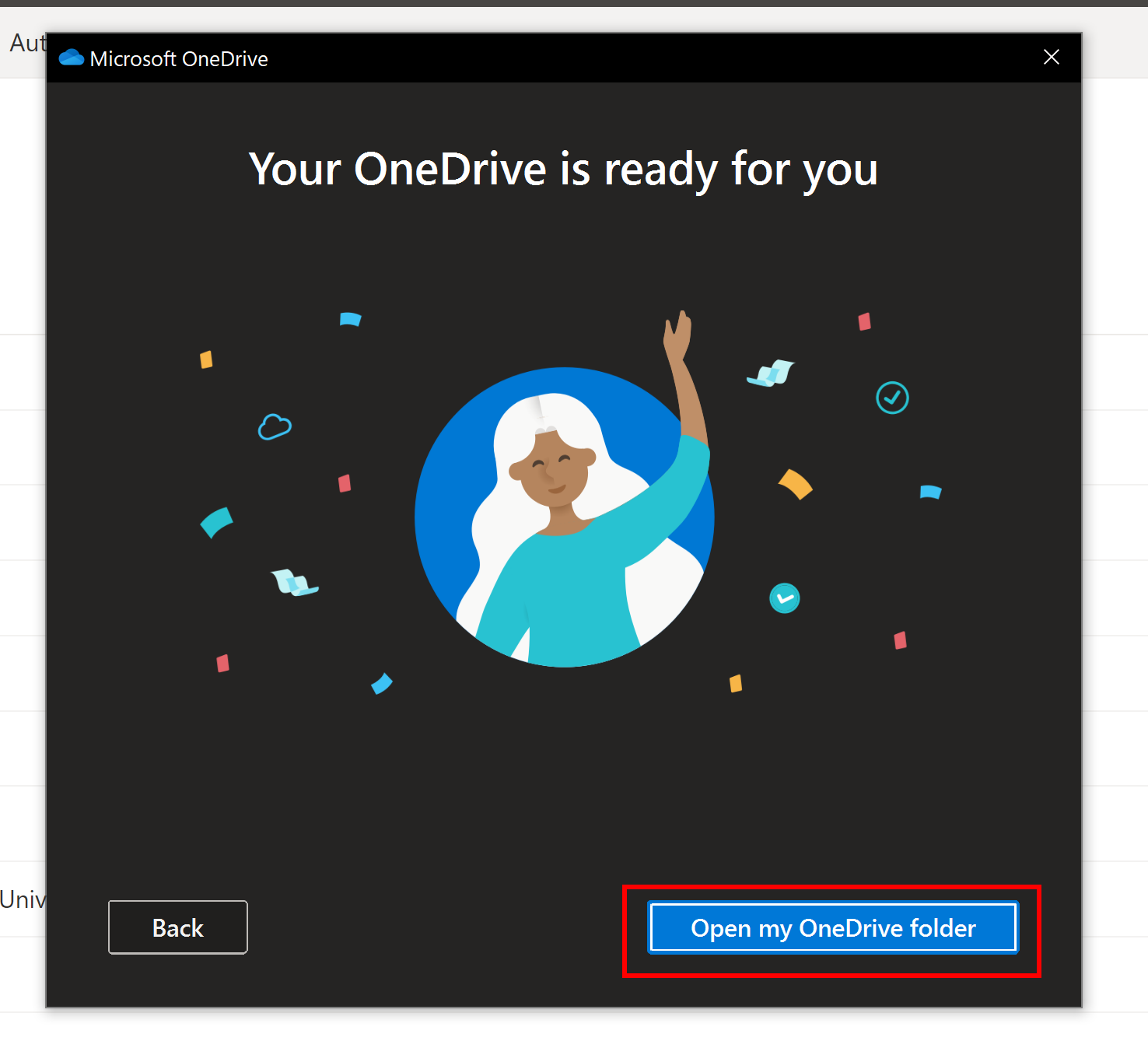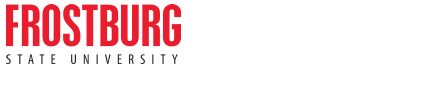OneDrive Setup
Step 1
Click on the link to go to the Office 365 portal page.
Step 2
Enter your FSU email address and click Next.
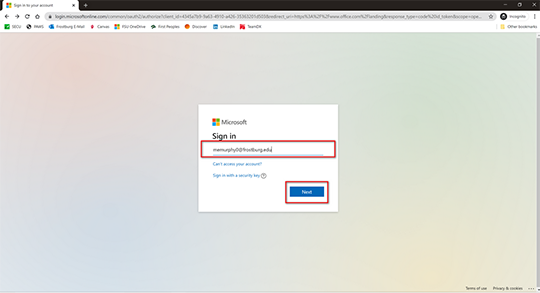
Step 3
Enter your FSU password and click Sign In.

Step 4
Click on the OneDrive square in the row on the top of the page.
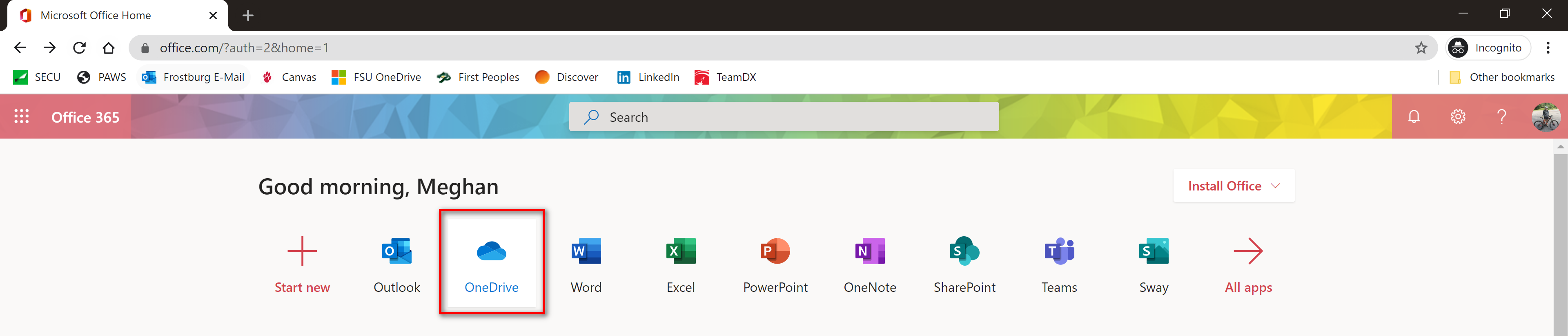
Step 5
Click Sync.

Step 6
Click Sync now.
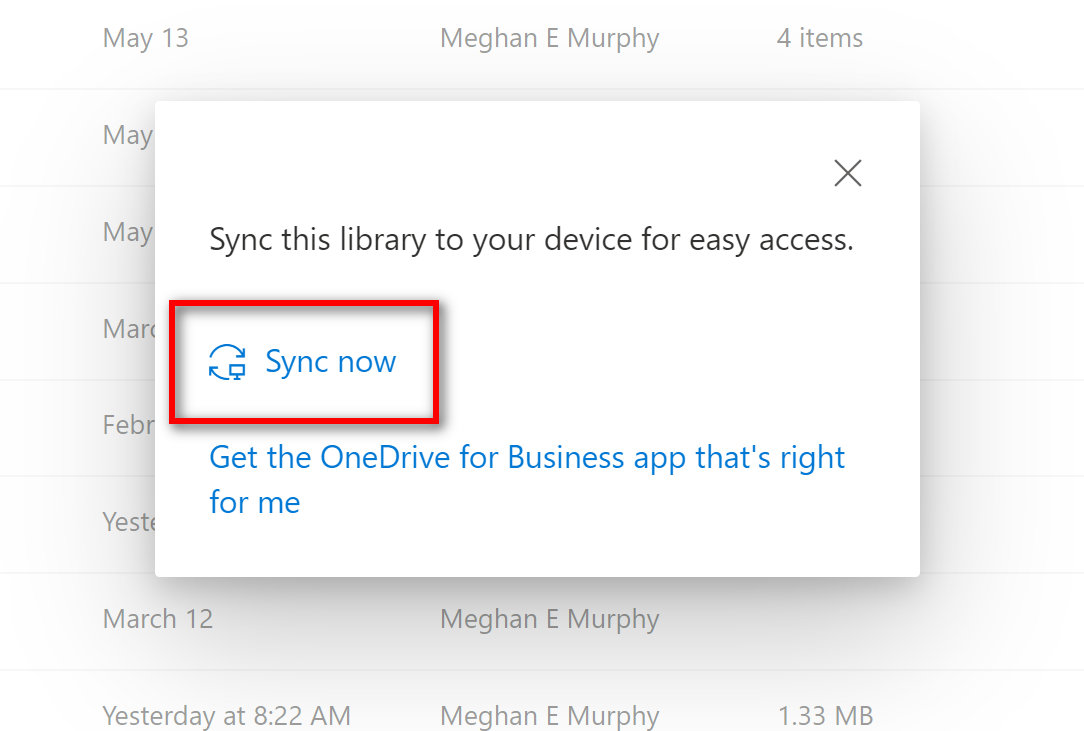
Step 7
Click Open Microsoft OneDrive. If your browser asks you for permission to launch an external application, click the option that gives permission to launch the application.

Step 8
Enter your FSU email and click Sign in.
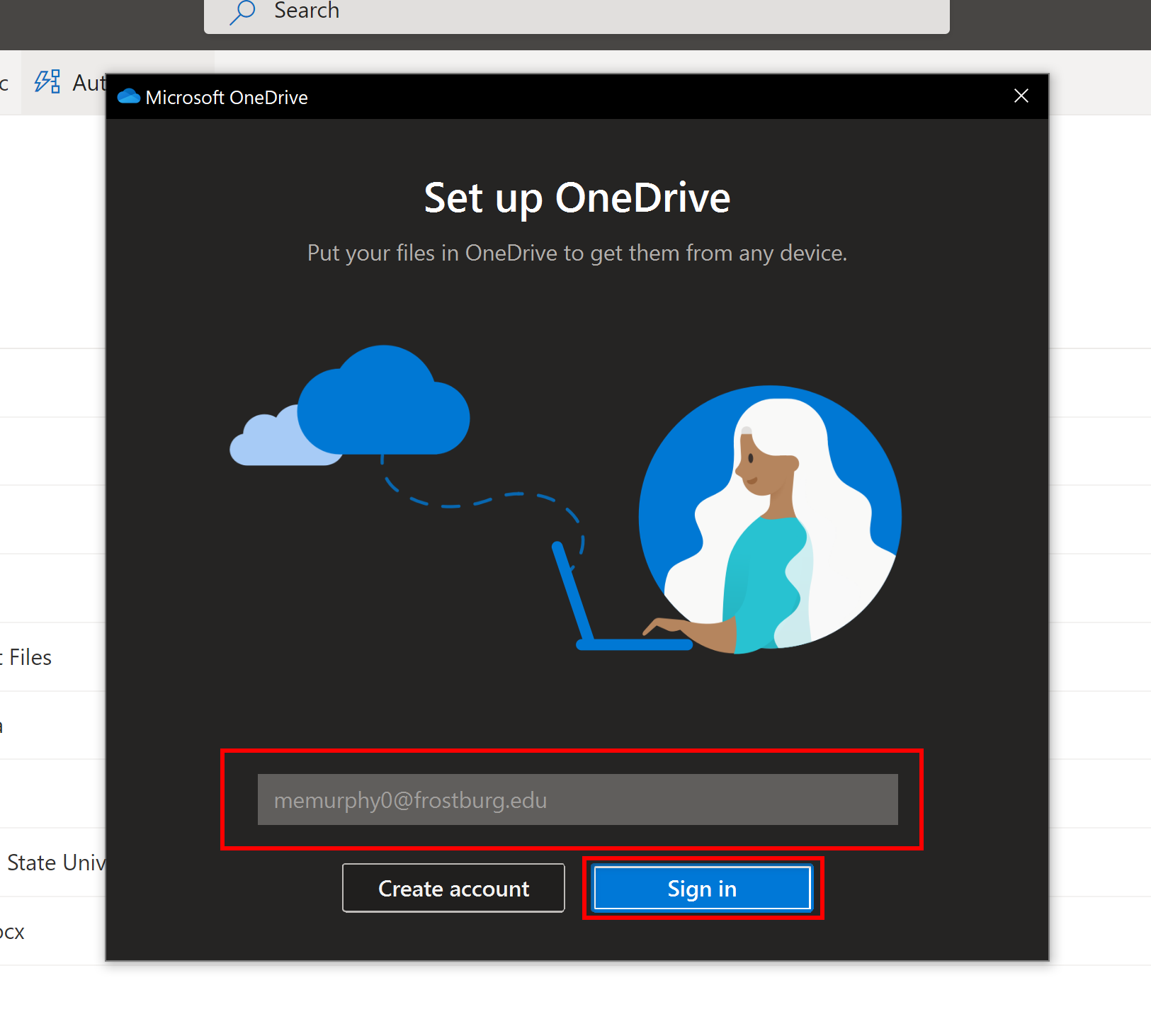
Step 9
Click Next.
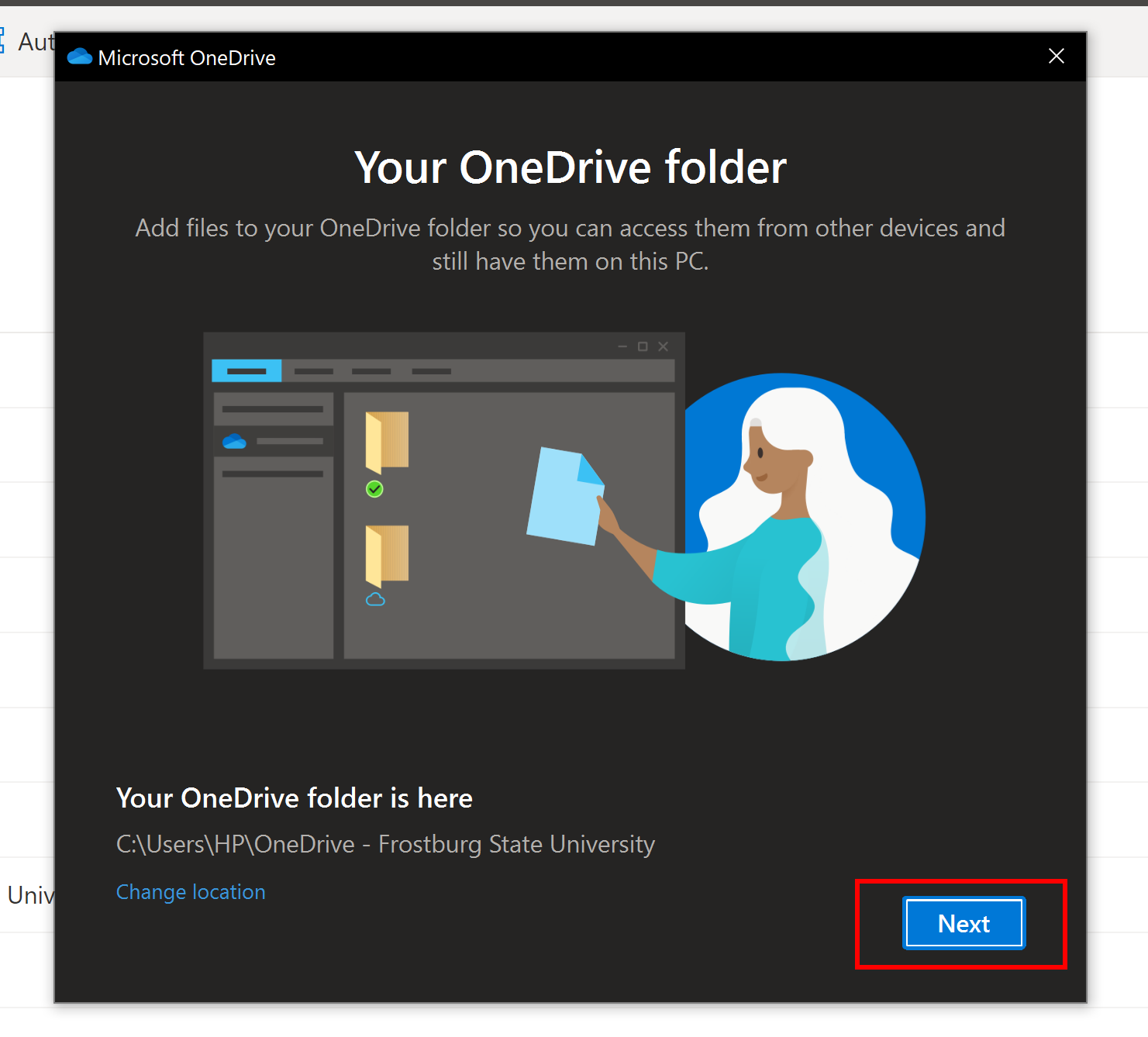
Step 10
Read through the OneDrive basics and click Next.



Step 11
If you want the OneDrive app on your phone click Get the mobile app, then scan the QR code or enter your phone number in the new window. If you do not want the OneDrive app, click Later.
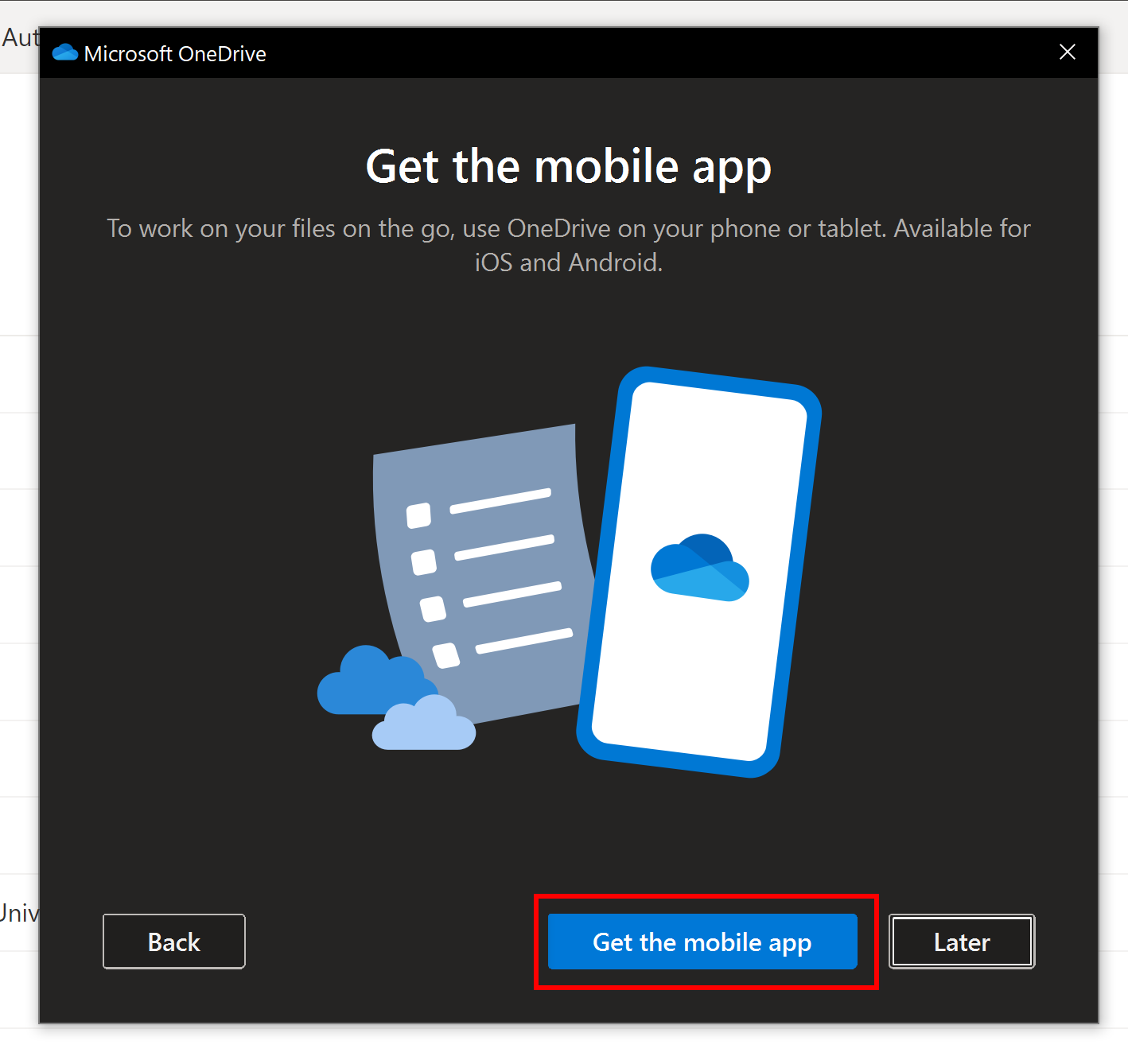

Step 12
Click Open my OneDrive folder.