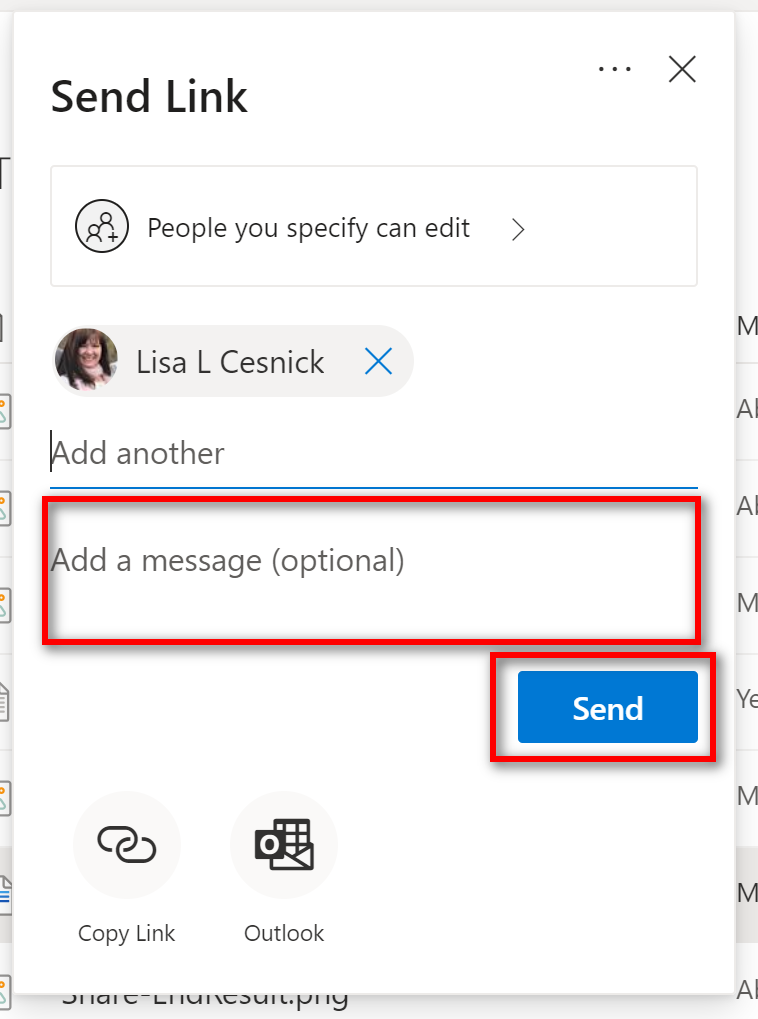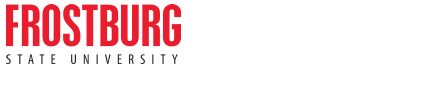Sharing Files with OneDrive
Office 365 Applications
Step 1
Open an Office 365 file that is located in your OneDrive.
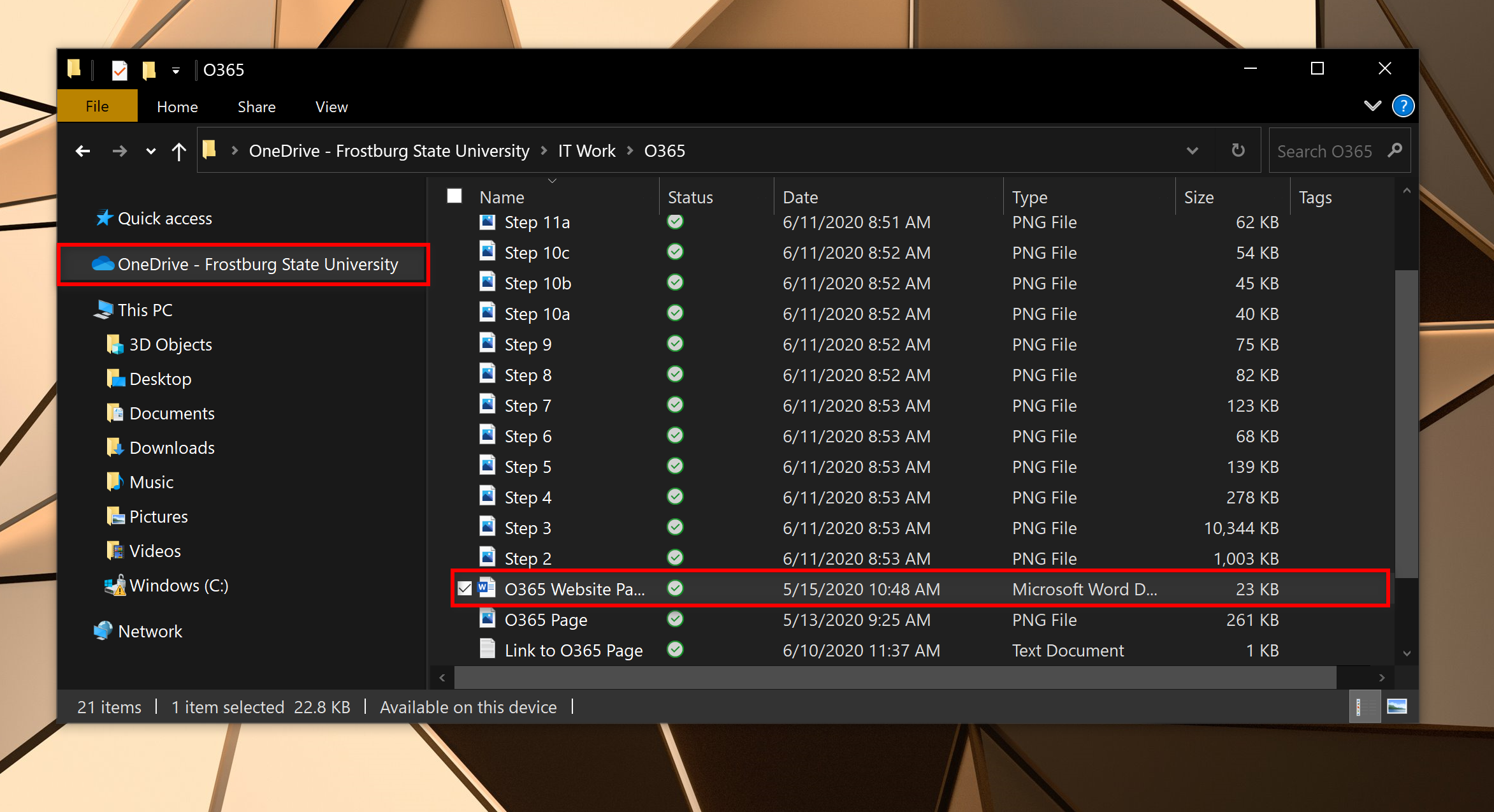
Step 2
Click Share in the top right corner.

Step 3
Click on Anyone with this link can edit.
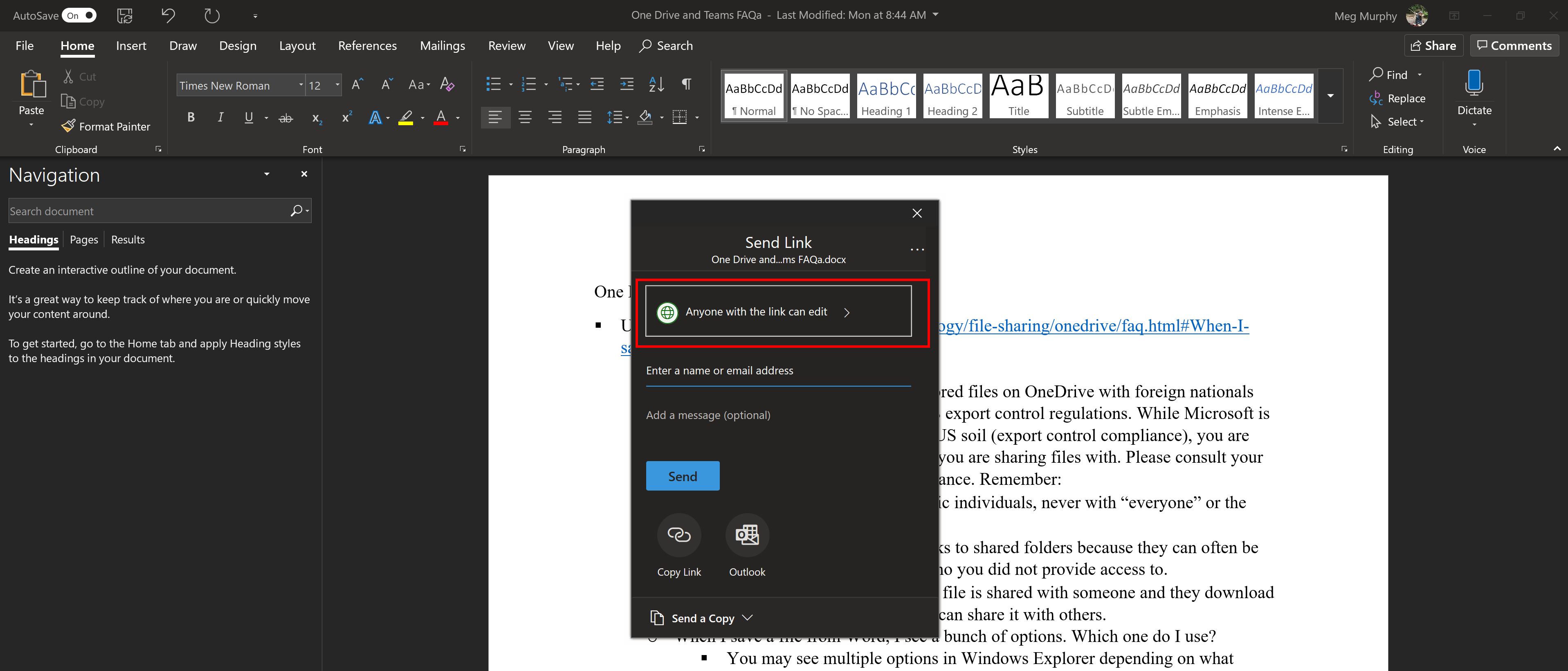
Step 4
Click on Specific People.
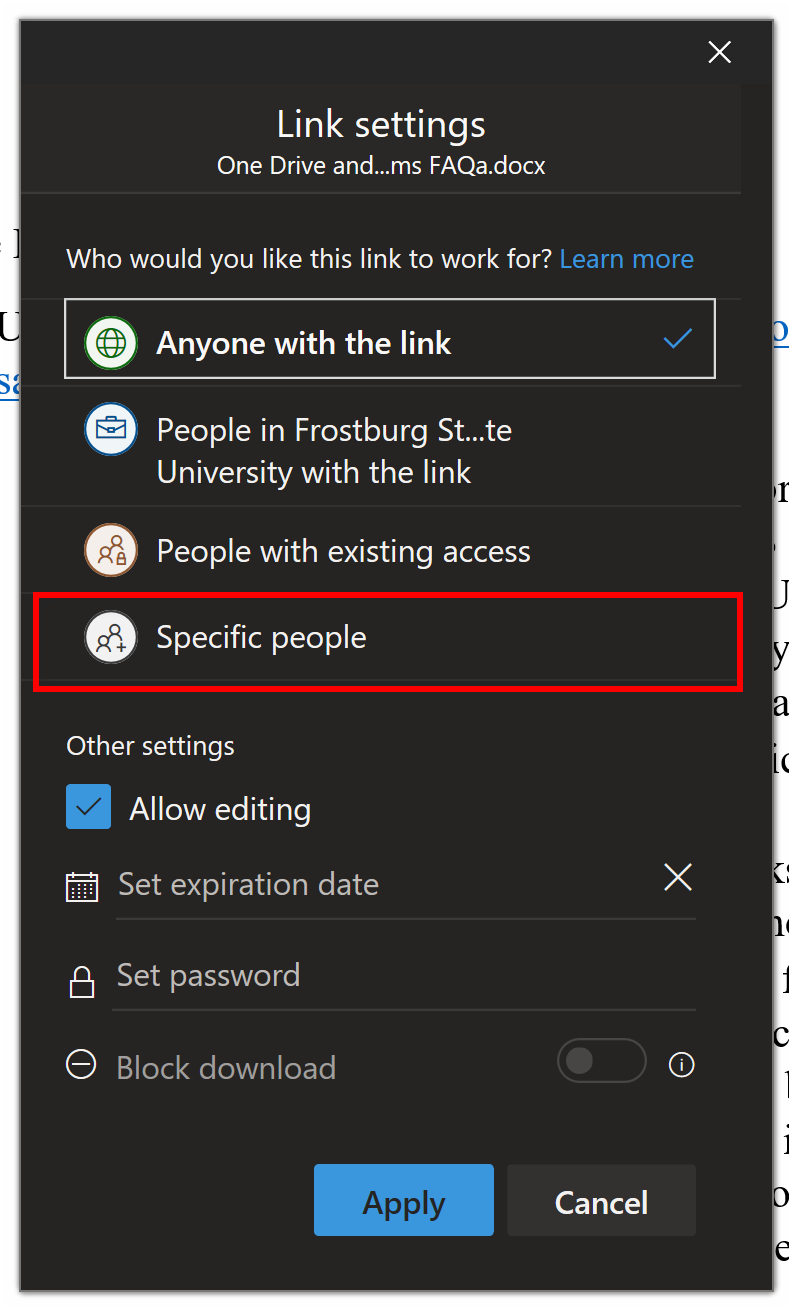
Step 5
Choose whether you want other people to be able to edit the document and click Apply.
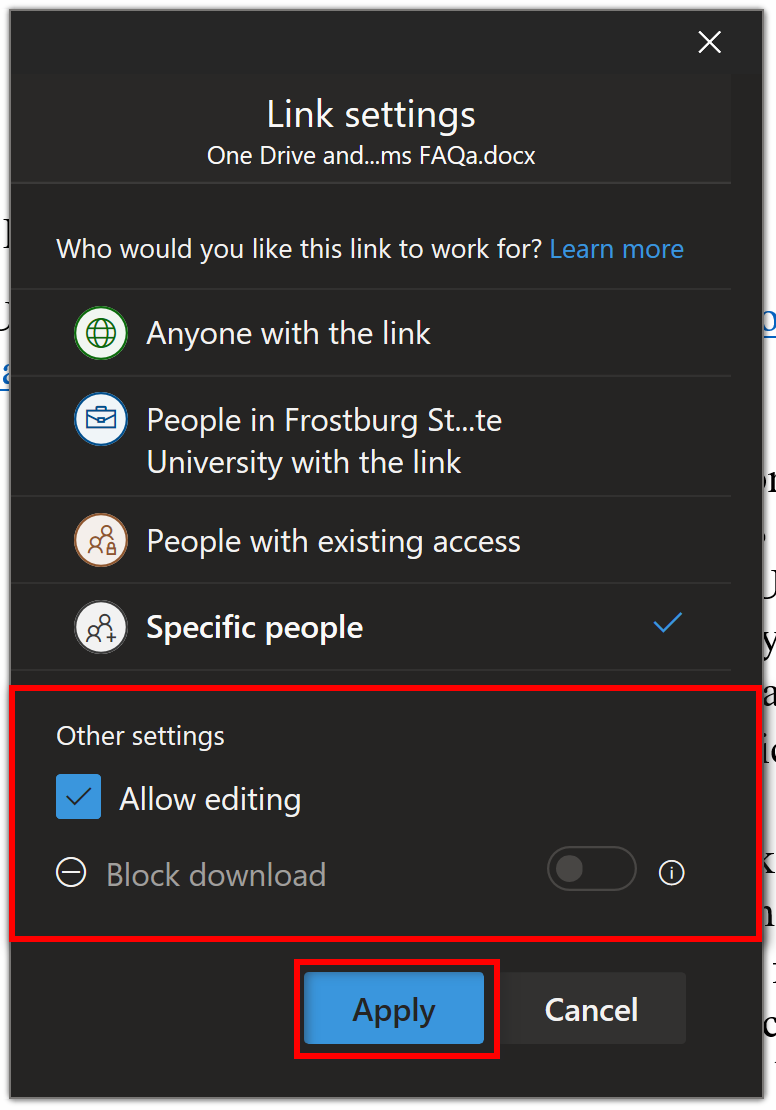
Step 6
Search for people in the FSU organization or enter an email address. If in the FSU organization, click on their name.
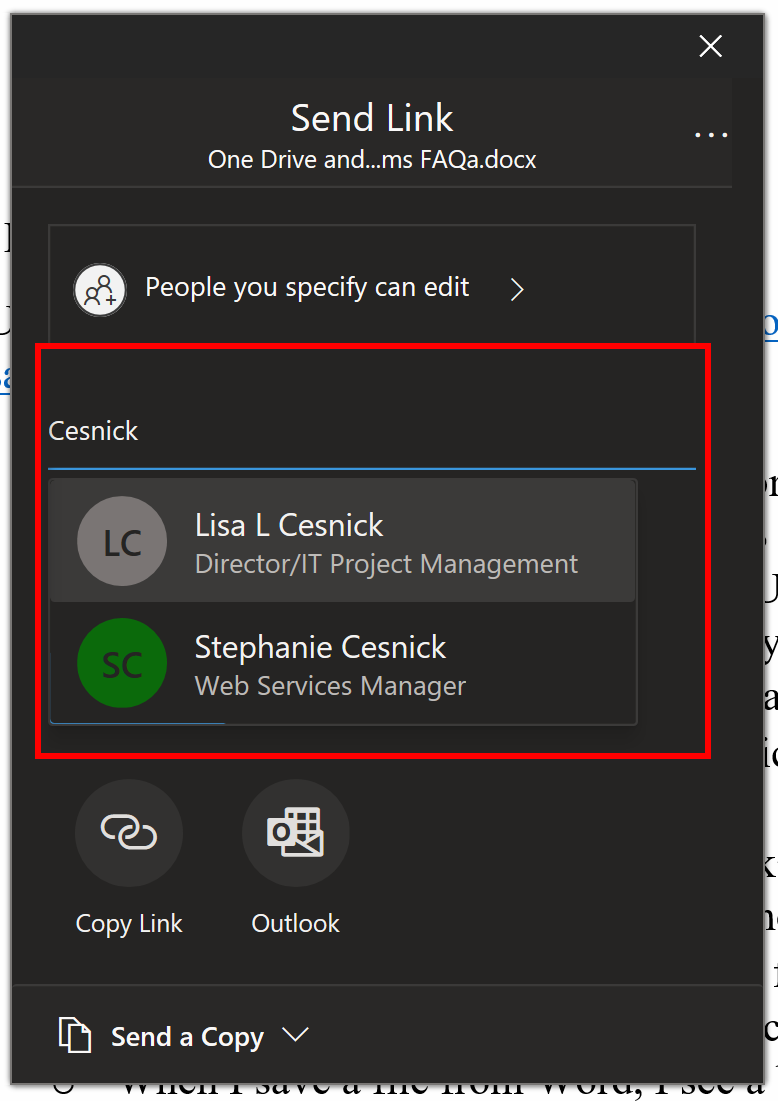
Step 7
You can add an optional message. Click Send.
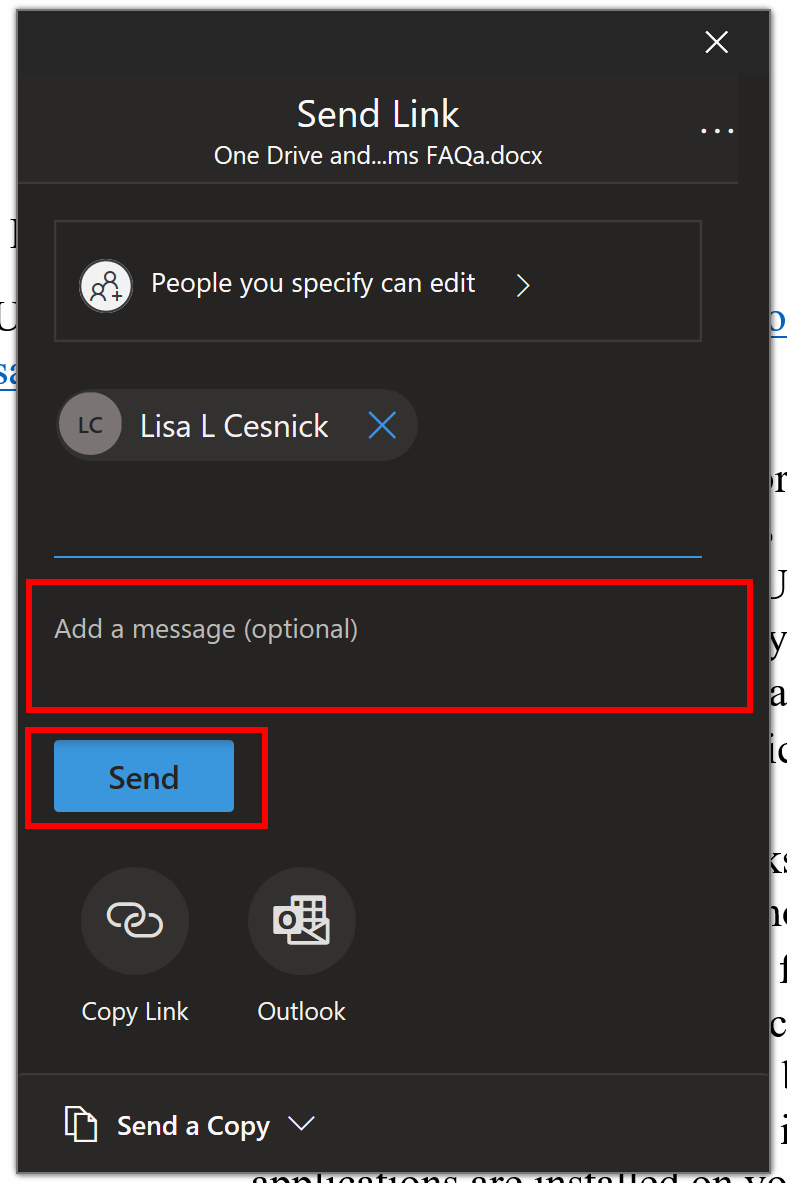 s
s
Office 365 Online
Step 1
Log into Office 365 and click on OneDrive.
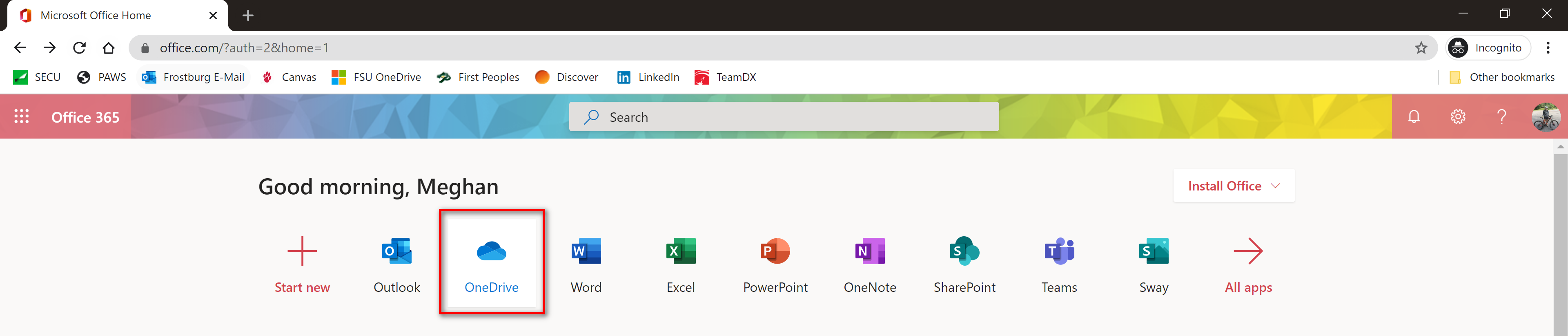
Step 2
Find the file you want to share and hover over to click on the check in the circle on the left side.
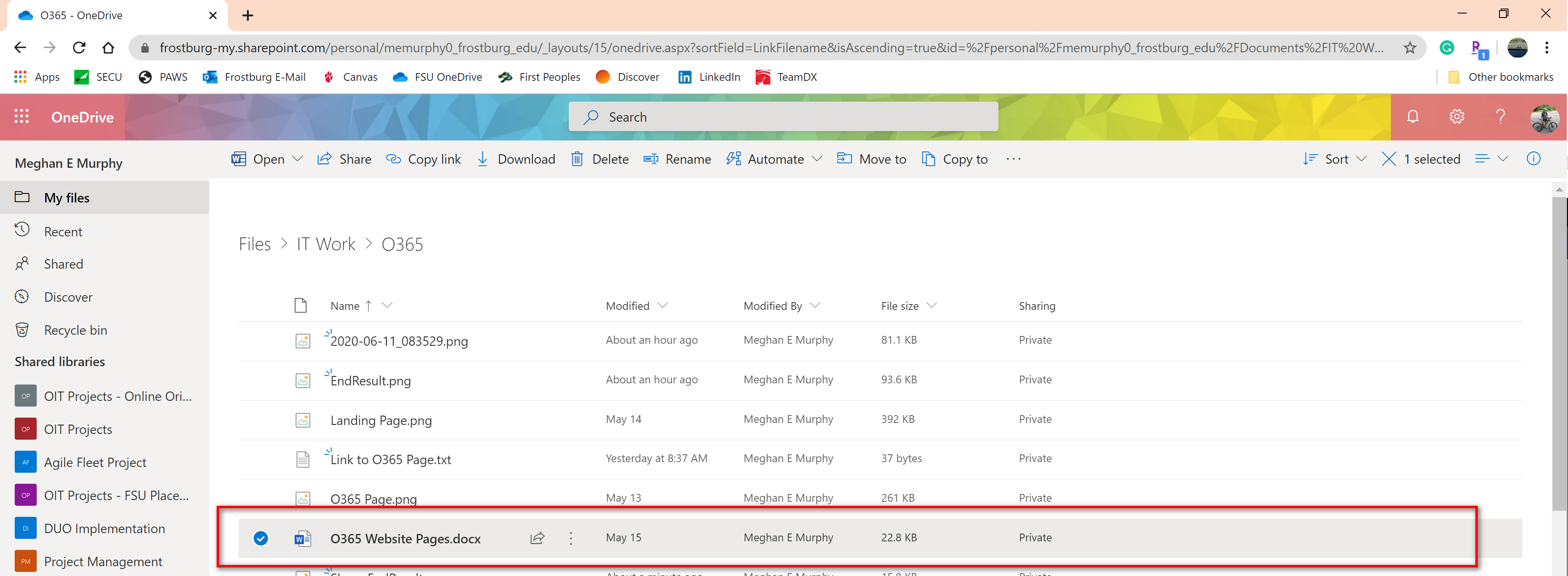
Step 3
Click Share.
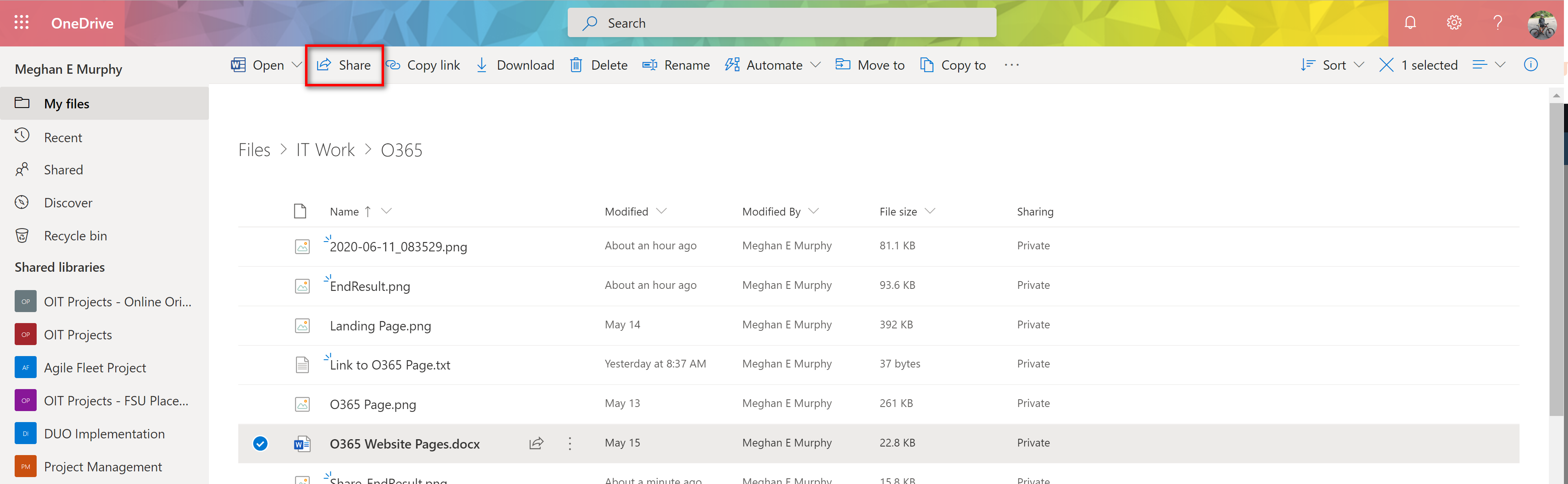
Step 4
Click on Anyone with this link can edit.
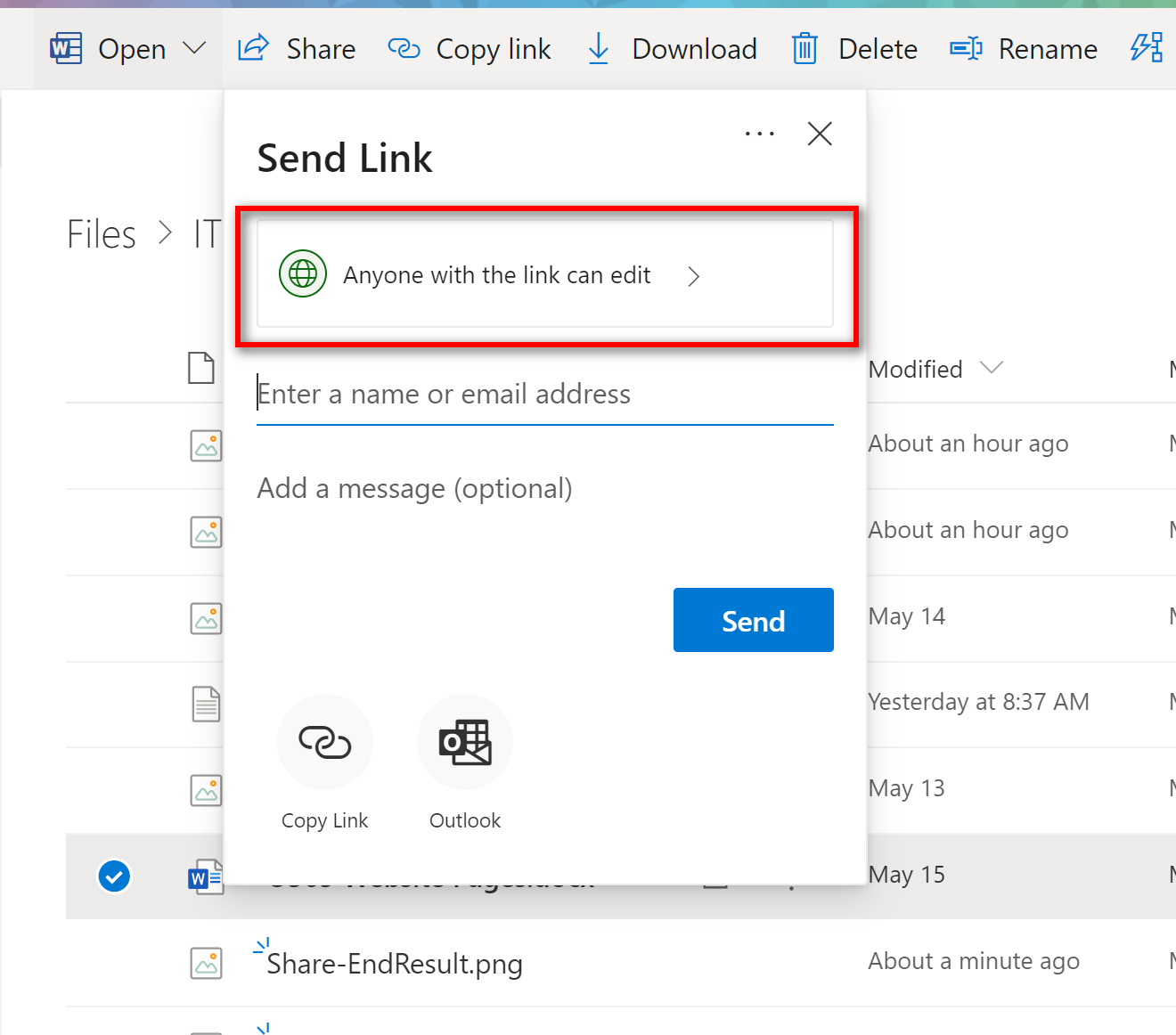
Step 5
Click on Specific People.
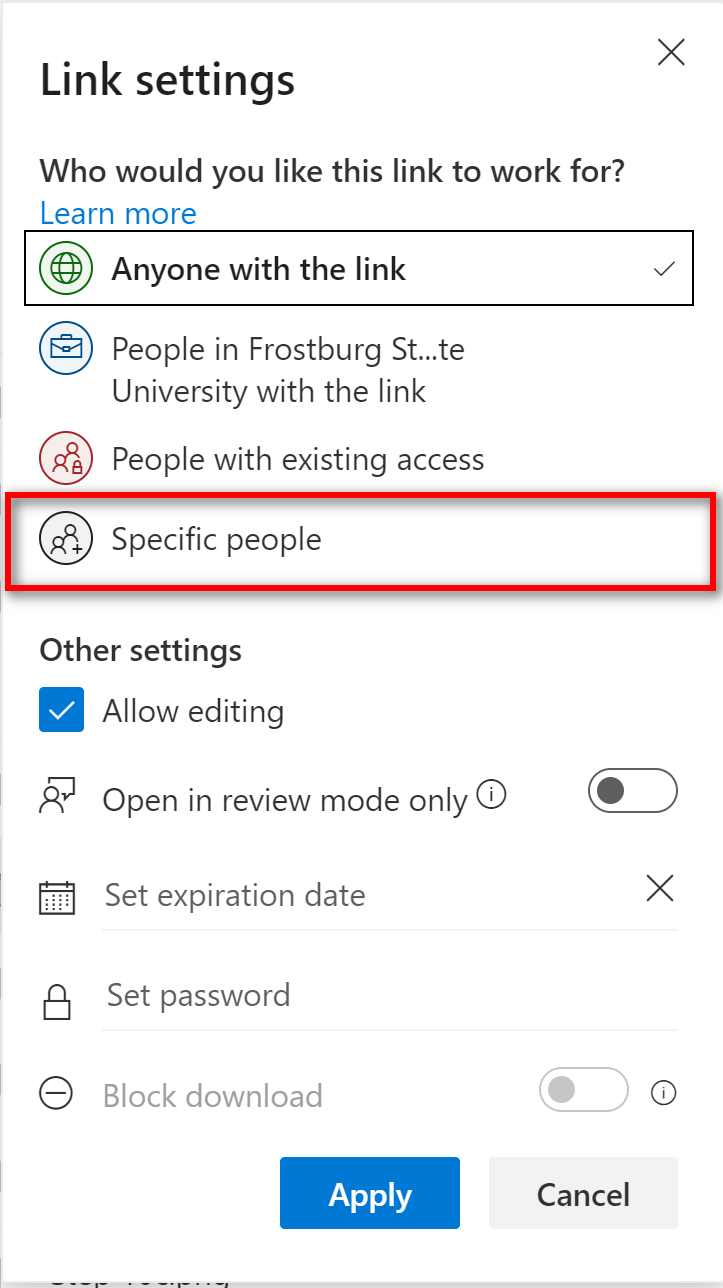
Step 6
Choose whether you want other people to be able to edit the document and click Apply.
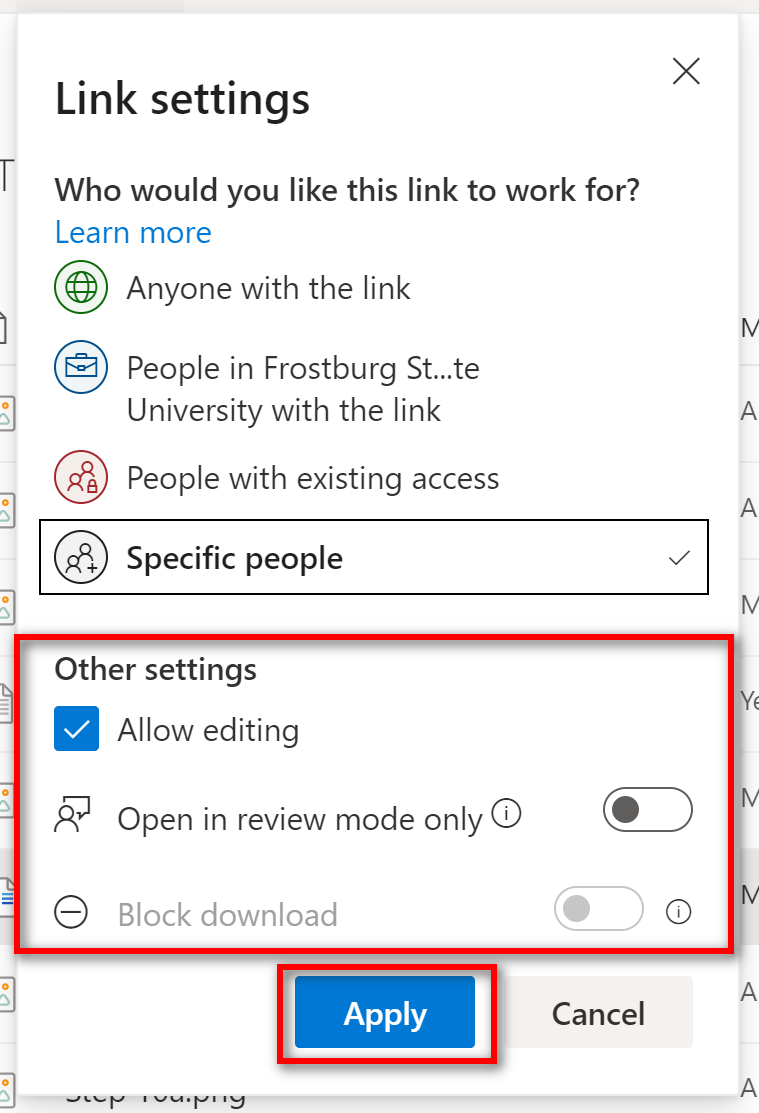
Step 7
Search for people in the FSU organization or enter an email address. If in the FSU organization, click on their name.
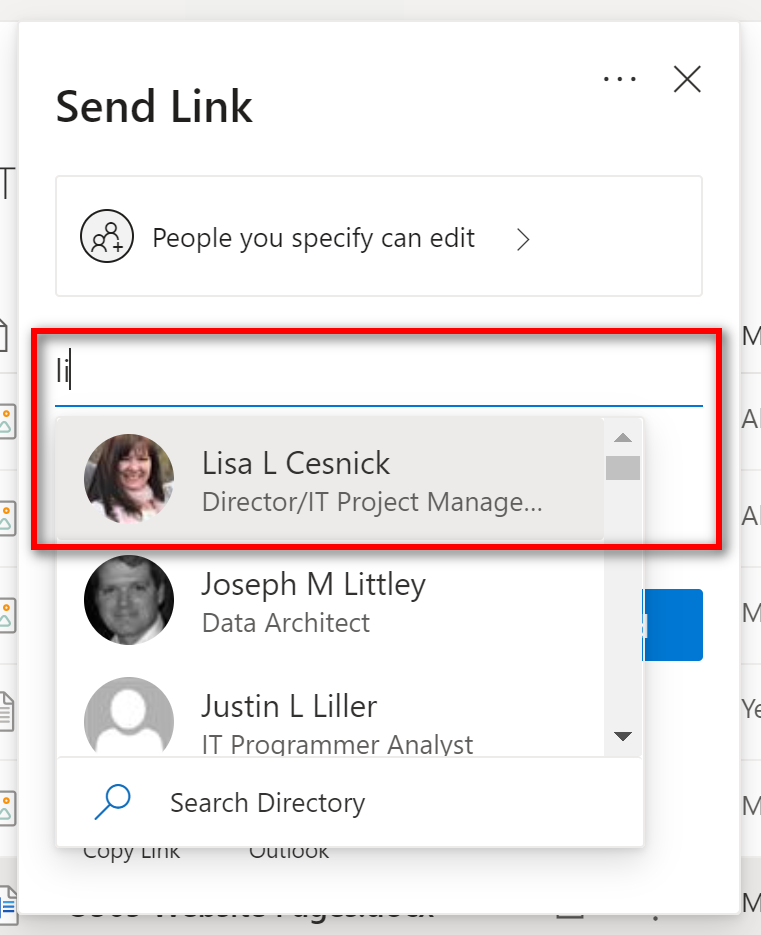
Step 8
You can add an optional message. Click Send.