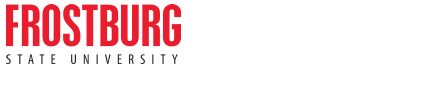Kuali Training
Workflow
Creating a New Course
Programs
Proposing Changes to Existing Course
Audit Log/History
- Kuali Overview July 2022 - Recording (Overview) (mp4)
-
Basic Kuali Training 101 August 19, 2021 - Slides (Basic) & Recording (Basic)
- Workflow Training August 30, 2021 - Slides (Workflow) & Recording (Workflow)
-
Kuali Proposer & Proposal Groups Training - Slides (Proposer) & Recording (Proposer)
-
*If you wish to create a proposal group, please contact provost@frostburg.edu
-
"IMPORTANT NOTE: When you are submitting a proposal, you must select/change to the new college in order to generate the appropriate workflow."
-
*Contents of the proposal group should included relative proposals in the form of course, program, and/or subplan changes that have been submitted for approval. Complete each proposal type first and submit for approval and then create the proposal group. The proposal group is merely created to organize and package curriculum changes into a package similar to historical processes.
-
Agenda Builder Training - Slides (Agenda) & Recording (Agenda)
-
How to Manage Your Email from Kuali Video (Email)
Navigating Kuali Curriculum Management
Log into Kuali with your Frostburg Credentials.
Click on Curriculum.
Dashboard

Left Navigation
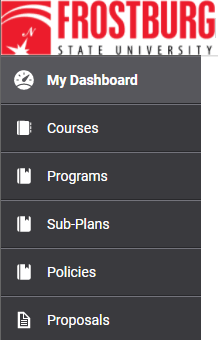
Use the search bar a the top of each page.

Use the Filters on the right side. Filter by Status, College, and/or Department.

Workflow
For the workflow for any proposals of courses/programs, please refer to the Canvas course Academic Curriculum Proposals Review and Governance Approval Process.
Courses
Select Course from the Left-Navigation and Click on "+ New Course"

Request Information
New Subject Code - State Yes or No if a New Subject code is needed
Implementation Date - Date on which the course will be official
Detailed Description of the Proposed Action - Add additional information about the proposed course

Course Information


IDIS Course Topic
If the new course is in the IDIS category, fill in this section with the topic of the specific IDIS course.

Prerequisites

Examples of Prerequisites


Earn a Minimum Grade in a Course




![]()

![]()



Supporting Documentation
Upload any additional files that relate to the new course such as a syllabus or collegial correspondence.
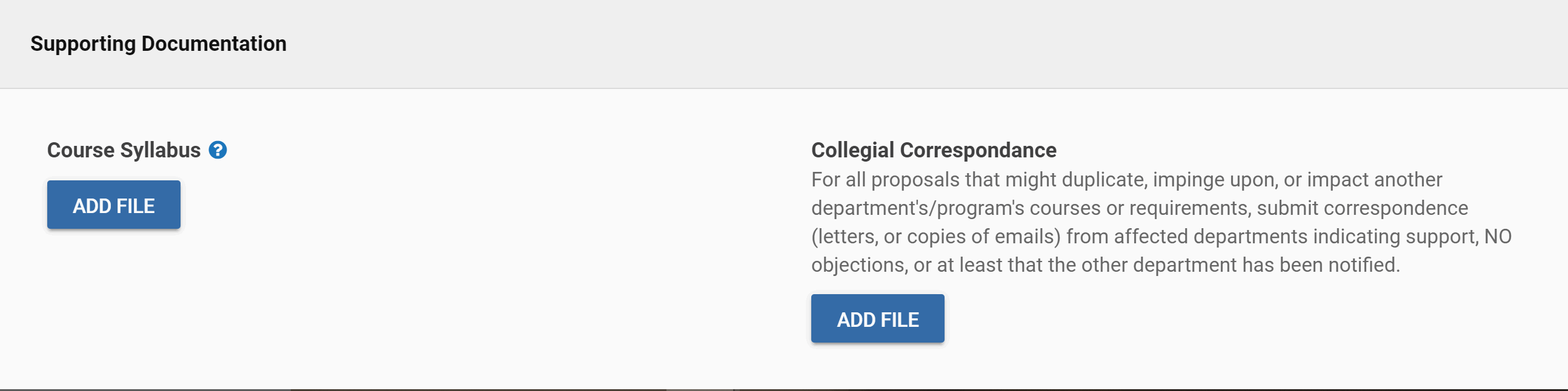
Once the proposal is complete, click "Leave Edit Mode"
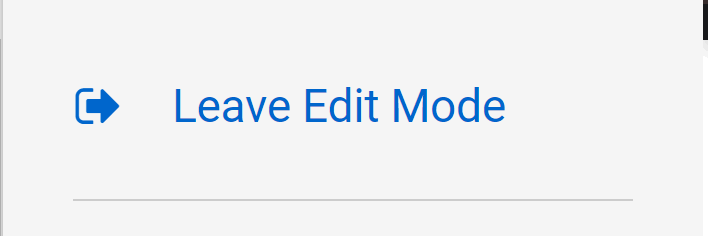
Then click the "Submit for Approval" or other options
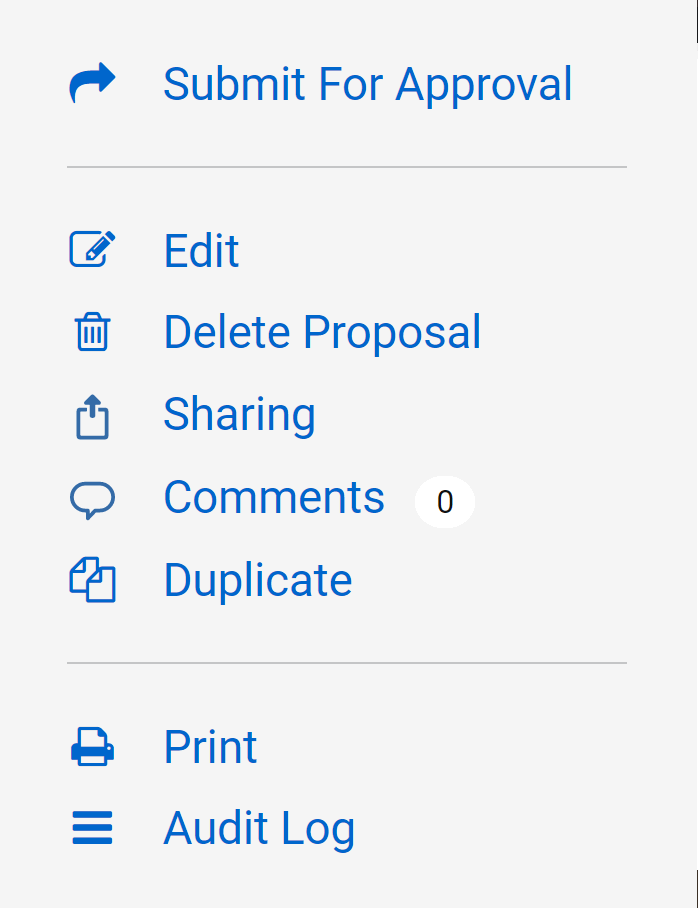
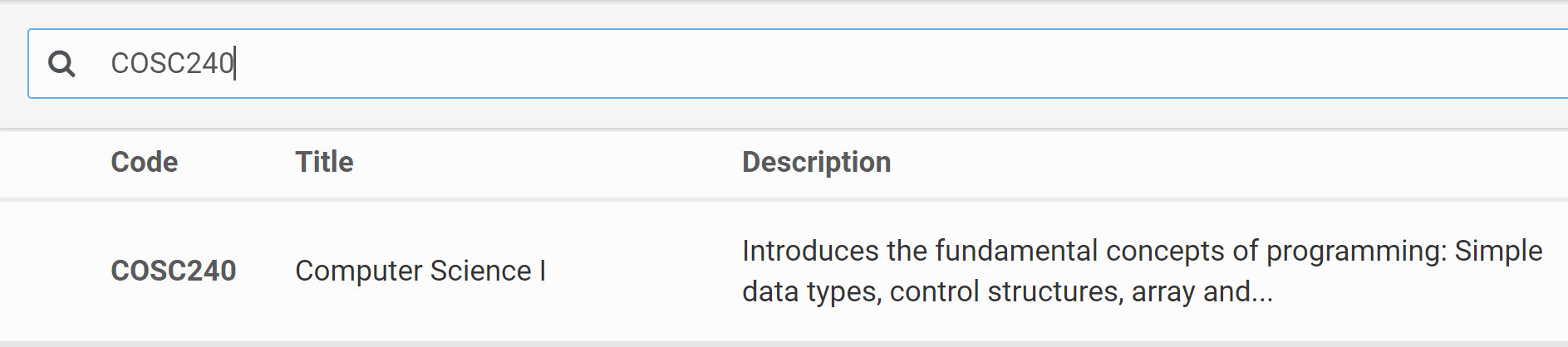
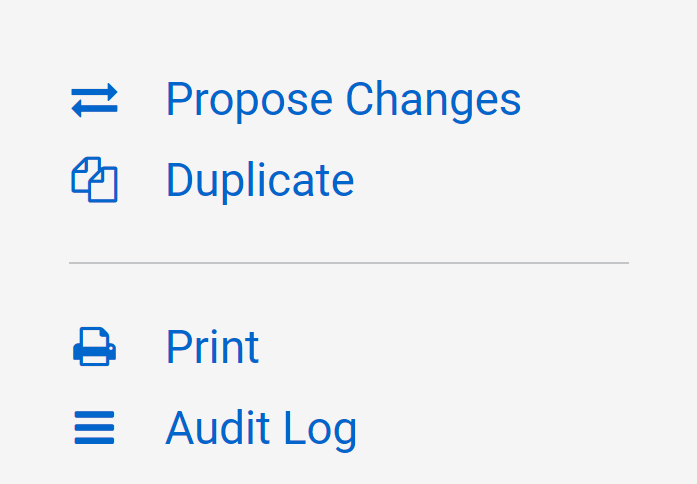 '
'
Select the Change Type

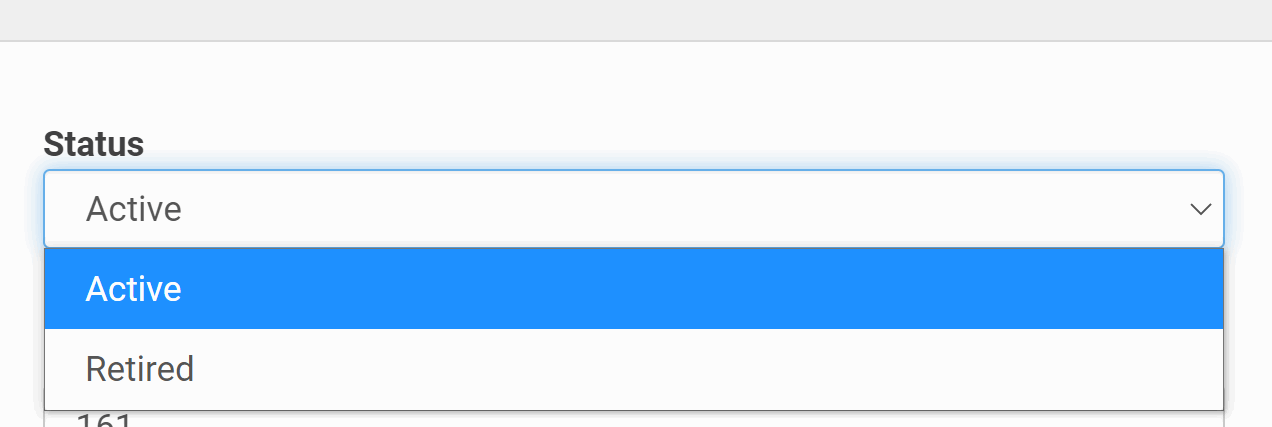
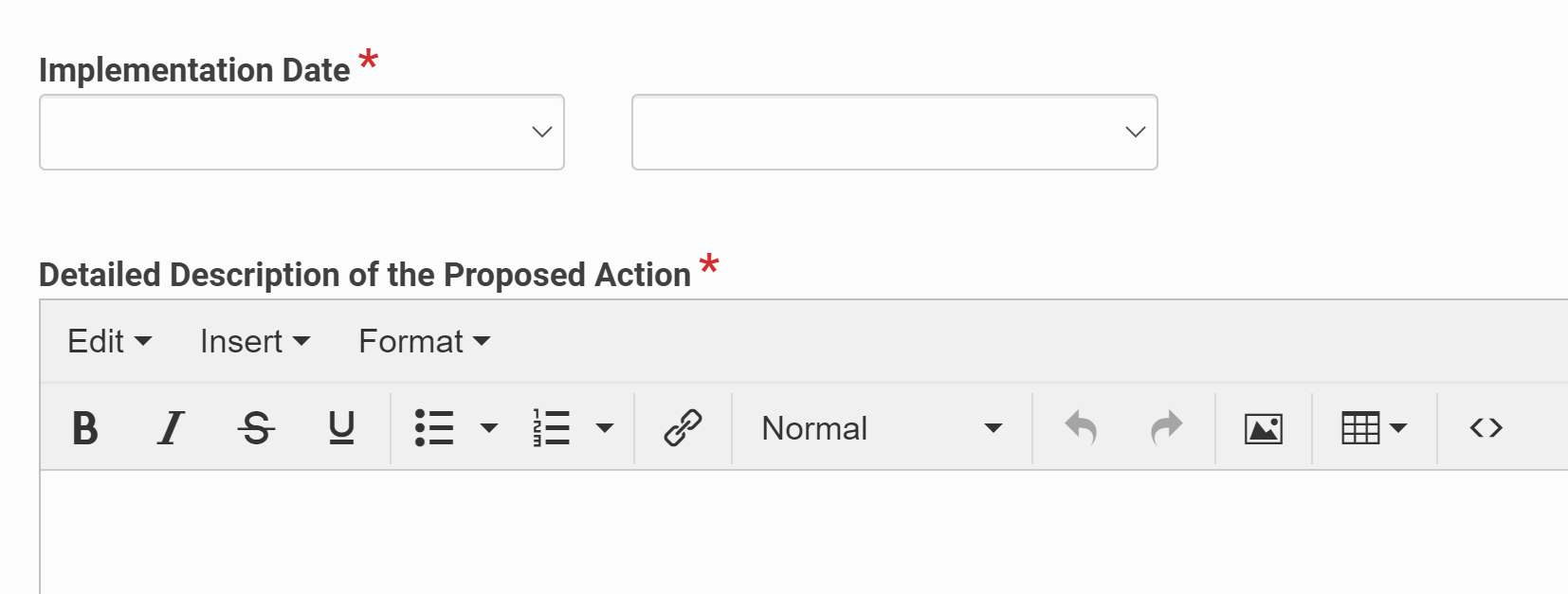
Programs
New Programs/Name Changes
Must go through additional approval for input into Kuali.
Changes to Existing Program
Select the Programs tab on the left navigation and search for the program that needs edited and click on it.
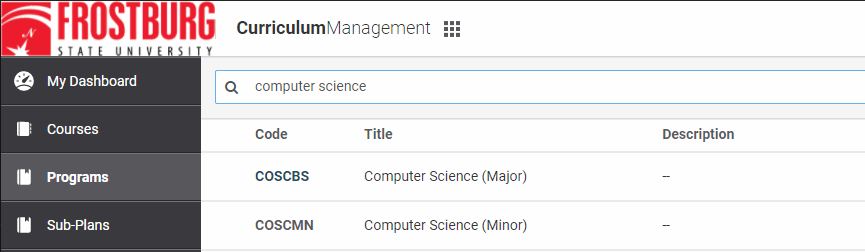
On the right side, click Propose Changes.
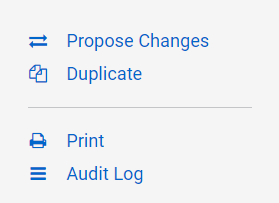
Select Change Type

Request Information

Program Information
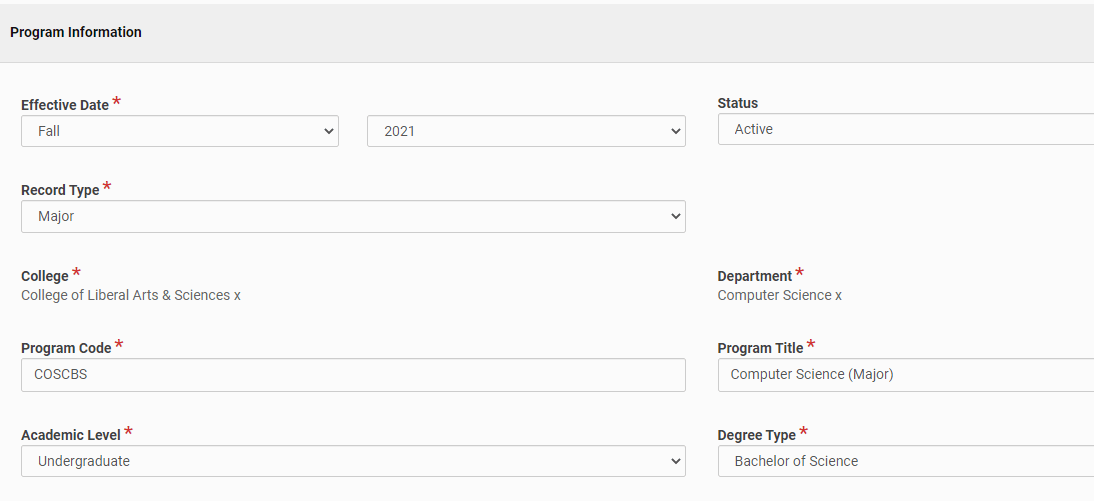
Department Information
Include information about the department such as mission statement, contact, and related programs.
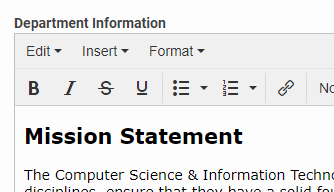
Program Information
Include information about the program such as objectives, outcomes, and credit specifications.
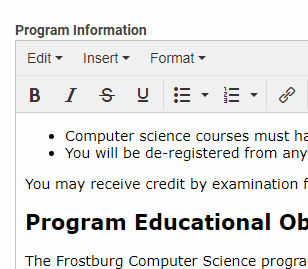
Requirements
The requirements section is filled with the courses a student must complete to be awarded a degree. Changes to this section will be for a future catalog year.
Section Title
A custom title can be given to each section of the requirements. Examples include: Core Course, Required Advanced Course, Electives, etc.
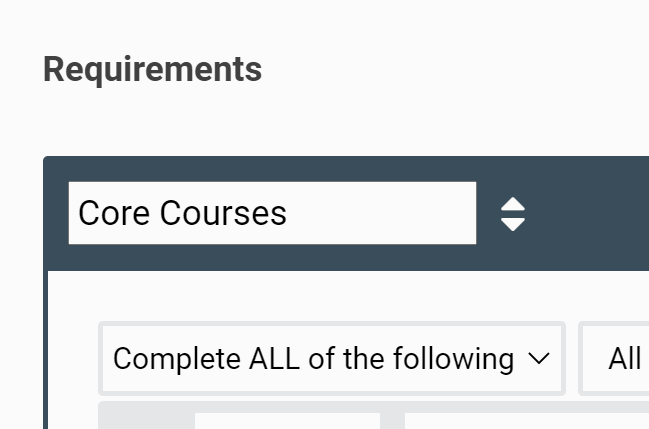
Additional Settings

Examples of Program Requirements


Complete All with Multiple Rules


Complete Minimum Number of Courses


Earn Minimum Number of Credits with Courses Listed


Earn Minimum Number of Credits with Free Form Text


![]()

Audit Log/History
Audit Log
The Audit Log shows the history of a proposal or course in Kuali.
Type the course or program into the search bar.

Click on the course or program you want to view from the search results.

Click on the Audit Log on the right-side of the proposal.
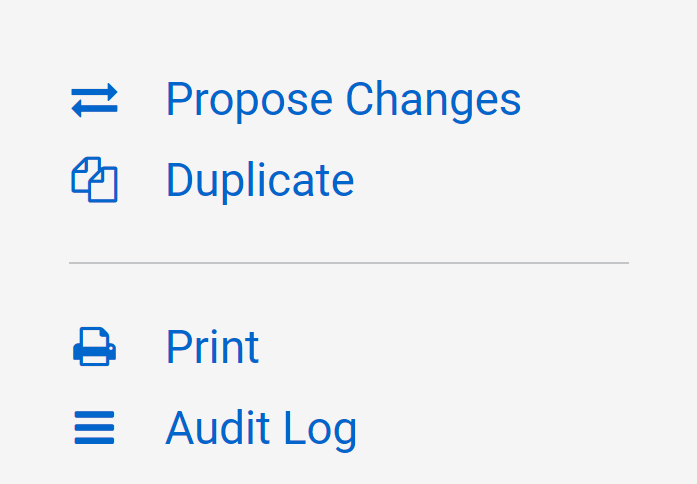
This will show the Audit Log. To view the details of the exact change that was made by the listed user, click on "View/Hide".
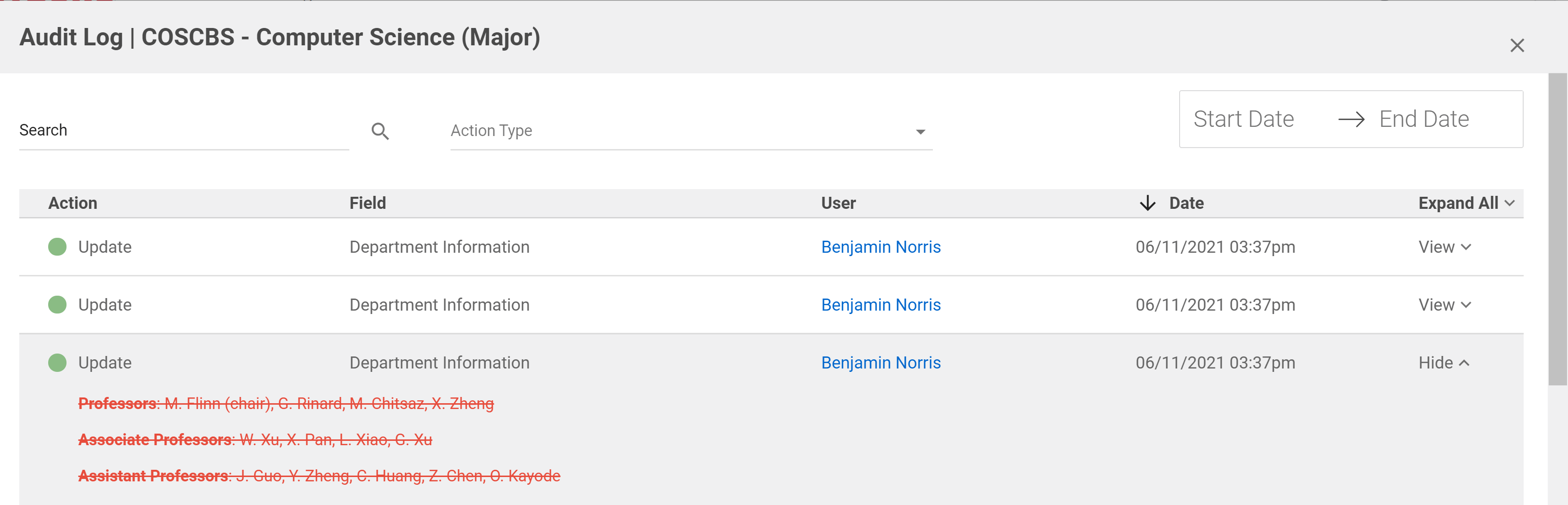
History
The history is the record of proposals that have been submitted.
Go to the upper-right corner and click the semester.
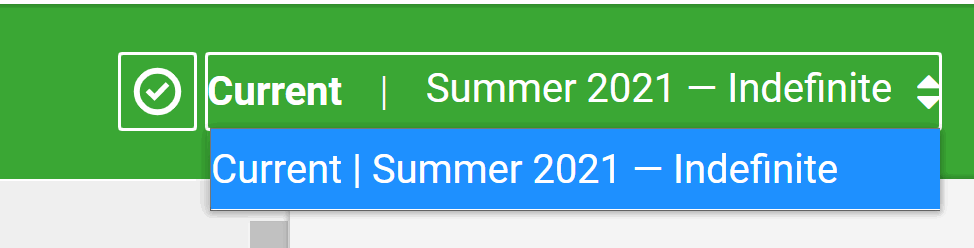
It will bring you to previous versions of the course. Click on View Original Proposal.
The proposal that was submitted for that change will appear. The Audit Log is combined after a change is approved. Click View Active Course to view the Audit Log.