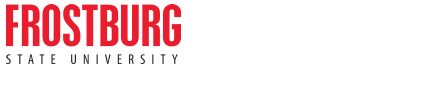Virtual Meetings & Events Resources
With the necessity to maintain social distancing during a period of COVID-19, the Lane University Center (LUC) has compiled a guide to assist the campus community in planning for meetings and events in a pandemic environment.
Meetings
All meetings should occur virtually. Below you will find various tools and platforms to assist you in transitioning your department or Recognized Student Organization meetings to a virtual modality.
Webex Meetings (Virtual Only)
Capabilities
- High quality streaming to broadcast your event in full HD, giving your viewers the best quality across all devices.
Restrictions
- Limited to 200 participants.
How to Schedule
- Recognized Student Organizations, Faculty & Staff:
- Visit and sign in with your FSU username and password
- Click the “Webex Meetings” tab at the top, then click “Start Meeting” or click “Schedule a Meeting” in the menu bar on the left.
Microsoft Teams Meetings (Virtual Only)
Capabilities
- Microsoft Teams allows users to host online meetings and events while integrating with other Microsoft applications including Outlook. Share your screen, video, presentation, or discuss items in the chat window. Meetings and events can also be recorded within the meeting/event panel itself.
Restrictions
- Mobile users will have restricted options when in a meeting
How it Works
- Using the Calendar Window within Microsoft Teams you may:
- Schedule a future meeting
- Select “Meet Now” to instantly start a meeting
- Once you are in or are setting up the meeting, you may invite attendees, call a number, or provide a number or URL for attendees to use to join the meeting
Requirements
- Download the Microsoft Teams Desktop/Mobile App
How to Schedule
- To get started with Teams, visit Microsoft's support and training webpage for Teams.
Events
Where possible, events should occur virtually, although in-person events will be permitted if the event can modified to accommodate social distancing and other related safety considerations. Below you will find various tools and platforms to assist you in transitioning your department or Recognized Student Organization events to a virtual or blended modality.
Blended Meetings (Face-to-Face & Virtual Simultaneously)
Capabilities
- Each space within the Lane University Center comes equipped with a webcam that can connect to Microsoft Teams or a Webex meeting. This allows communication between those that are physically present within the meeting space and those that are telecommuting
Restrictions
- Individuals online will only see what is presented on the event laptop and any audio/video captured by the webcam
How it Works
- Submit your Meeting Room request through the EMS Web App; Submit a Virtual Meeting Room or Virtual Event Room request for WebEx, if applicable.
- If applicable, share the registration information with your target audience as well as the “Getting Started with Webex Meetings” information or send out the correct URL/phone numbers if using Microsoft Teams.
- The Lane Center Staff will configure the laptop to connect to the Webcam and be used for your online meeting
Requirements
- Reservation request entered via the EMS Web App a minimum of two (2) weeks prior to your event
- Frequent communication with the Reservations Office staff during your back-end event creation as well as any specific needs that online users will need to see (presentation, speakers, etc.)
How to Schedule
- Visit the EMS Web App and to get started!
Webex Events (Virtual Only)
Capabilities
- Webex Events make hosting an online event easy. Whether you are hosting a fellowship event for your RSO or a conference or event for department, you can deliver a polished, interactive presentation with multimedia, Q&A, and polling to engage your audience.
How it Works
- Visit and sign in with your FSU username and password
- Click the “Webex Events” tab at the left-hand menu bar, then follow the prompts to complete the creation of your event and/or registration page.
- Share the registration information with your target audience as well as the “Getting Started with Webex Meetings” information
Requirements
- Download the Webex Meetings Desktop App
How to Schedule
- Recognized Student Organizations, Faculty & Staff:
- Visit and sign in with your FSU username and password
- Click the “Webex Events” tab at the left-hand menu bar, then follow the prompts to complete the creation of your event and/or registration page.
Live Stream Events
Capabilities
- Streaming Events online is now made easy through the Lane Center’s Live Stream capabilities. Events that are streamed online will be hosted on the Lane Center’s Live Stream site.
- Participants can interact and engage with attendees/viewers through an optional chat window during the event.
- Allows for historically large-scale events (Fashion Shows, Talent Shows, Yard Shows, Step Shows, Guest Speakers, etc.) to continue without an audience, or with a significantly limited audience, present in the venue.
Restrictions
- Live Stream Events must take place in the ARMAH venue.
- Labor costs associated with the setup, configuration, and operation of Live Stream equipment and software will be incurred.
How it Works
- Submit your ARMAH reservation request through the EMS Web App and select "Live Stream Event" in the Event Services area of the request. You will receive information on how to participate in your event via the confirmation message you will receive from EMS
- After your reservation request is submitted, meet with a staff member for your Event Consultation. After your event is approved, share the Live Stream Page link with your audience.
Requirements
- Reservation request entered via the EMS Web App a minimum of two (2) weeks prior to your event
- Frequent communication with the Reservations Office staff during your back-end event creation
How to Schedule
- Visit the EMS Web App and choose the Virtual Event template to get started!